Detail Items
The functions described in this section operate on detail items. Detail items are those drawing items that you create in Creo Parametric in the drawings.
In Creo TOOLKIT, you have the ability to create, delete, and modify detail items, control their display, and examine what detail items are
present in the drawing.
There types of detail items available in Creo TOOLKIT are:
| • | Draft entities—Contain the graphical items created in Creo Parametric using the options under the Sketch tab, in the Sketching group. Some of the items are as follows:
|
| • | Notes—Textual annotations created in Creo Parametric using the command . They can also contain special symbols. |
| • | Symbol definitions—Named groups of other detail items that the Creo Parametric user can save to disk. You create them in Creo Parametric using the options in the command. |
| • | Symbol instances—Instances of a symbol. |
| • | Draft groups—Groups of detail items such as draft entities, notes, symbol instances, and drawing dimensions. You create them in Creo Parametric using the command . |
| • | OLE objects—Object Linking and Embedding (OLE) objects embedded in the Creo Parametric drawing file from the Insert Object dialog box that opens when you click . |
All detail items are identified by DHandles which are equivalent to ProModelitem, and inherit from ProModelitem. This implies that functions such as ProSelectionModelitemGet(), ProSelectionAlloc(), and ProModelitemInit(), can be used for detail items. The values of the type field for the types of detail item are:
| • | PRO_DRAFT_ENTITY—This type is used for draft entities and OLE objects. Special functions exist to distinguish OLE objects from other detail entities. |
| • | PRO_NOTE |
| • | PRO_SYMBOL_DEFINITION |
| • | PRO_SYMBOL_INSTANCE |
| • | PRO_DRAFT_GROUP |
There is generic detail object called ProDtlitem, whose type field can take any of these values, and is used for arguments to functions that can represent any detail item.
The following object handles are used in the more specific cases:
| • | ProDtlentity |
| • | ProDtlnote |
| • | ProDtlsymdef |
| • | ProDtlsyminst |
| • | ProDtlgroup |
Listing Detail Items
Functions Introduced:
| |
| |
| |
| |
| |
| |
| |
| |
| |
| |
| |
The function ProDrawingDtlentitiesCollect() collects all the detail entities in the specified drawing and sheet. Set the input argument symbol to NULL if you are collecting a detail item in the drawing. If you are collecting a draft entity in a symbol definition, set symbol to specify the owning symbol definition.
Note
The function ProDrawingDtlentitiesCollect() will not collect entities with special symbol definition, such as, datum targets or parametric connector symbols.
The function ProDrawingDtlentityVisit() visits all the draft entities stored in the specified drawing and sheet.
Note
The function ProDrawingDtlentityVisit() will not visit entities with special symbol definition, such as, datum targets or parametric connector symbols.
The function ProDrawingDtlnotesCollect() collects all the notes in the specified drawing. Set the input argument symbol to NULL if you are collecting a note from the drawing. If you are collecting a note from a symbol definition, set symbol to specify the owning symbol definition.
The function ProDrawingDtlnoteVisit() visits the notes in the specified drawing.
The function ProDrawingDtlsymdefsCollect() collects the symbol definitions in the specified drawing.
The function ProDrawingDtlsymdefVisit() visits the symbol definitions in the drawing.
The function ProDrawingDtlsyminstsCollect() collects symbol instances in the specified drawing.
The function ProDrawingDtlsyminstVisit() visits symbol instances in the specified drawing.
The function ProDrawingDtlgroupsCollect() collects groups in the specified drawing.
The function ProDrawingDtlgroupVisit() visits groups in the specified drawing.
The function ProDrawingOLEobjectsVisit() visits the OLE objects embedded in the model. Specify the visit action and visit filter functions.
Displaying Detail Items
Functions Introduced:
| |
| |
| |
| |
| |
| |
| |
| |
| |
| |
| |
| |
Each of the displayable item types has four display functions.
The Show function displays the detail item, such that it is repainted on the next draft regeneration.
The Remove function undraws the detail item permanently, so that it is not redrawn on the next draft regeneration.
The Draw function draws the detail item temporarily, so that it is removed on the next draft regeneration.
The Erase function undraws the detail item temporarily, so that it is redrawn on the next draft regeneration, if it was previously
“shown”.
Use the Show function after creating an item, and the Remove function before deleting it. Use the Erase function before modifying
an item, and the Draw function afterwards.
Note
These functions require that the drawing must be the currently displayed model. To create or modify detail items in a model
that is not currently displayed, use the attributes in the data structures related to Display. For example use ProDtlnotedataDisplayedSet() to set the item to be saved with the displayed status turned on, so that the next retrieval of the model will display the
item.
Creating, Modifying and Reading Detail Items
Functions Introduced:
| |
| |
| |
| |
| |
| |
| |
| |
| |
| |
| |
| |
| |
| |
| |
| |
| |
| |
| |
| |
| |
| |
| |
| |
For each of the five detail item types there is an opaque data structure which describes the contents of the detail item.
You build the appropriate data structure first, using functions provided for that purpose, and then pass it as input to the
appropriate Create() function. The *DataGet() functions output a filled structure describing an existing detail item. The data structures are built and unpacked by their
own functions for that purpose described in the following sections.
The function ProDtlentityDataGet() returns a structure that contains information about the specified detail item, in a drawing or in a symbol definition.
Note
The functions ProDtlentityDataGet(), ProDtlentityCreate(), ProDtlentityDelete(), and ProDtlentityModify cannot access symbol definitions for special symbols, such as, datum targets or parametric connector symbols. For such symbols,
the functions return the error PRO_TK_GENERAL_ERROR.
The functions ProDtlnoteDataGet() and ProDtlsyminstDataGet() have an argument for the display mode. Both notes and symbols may contain parameterized text, and the display mode specifies
whether the data structure output by the *DataGet() function must contain the text before substitution of the parameters (SYMBOLIC mode), or after the displayed text (NUMERIC mode). If using ProDtlnoteDataGet() as a first step in note modification, always set mode to SYMBOLIC or the modification removes the parameterization. Refer to section Detail Note Line Data for more information.
Some data structures contain arrays of, or pointers to, deeper structures which have their own manipulation functions, also
described in later sections. Lower level data structures should be built before the upper level ones when creating detail
items. The data structures and their member structures are listed below.
| • | ProDtlentitydata—A draft entity |
| • | ProCurvedata—The 2D geometry of the entity (described in the Core: 3D Geometry section) |
| • | ProDtlnotedata—A detail note |
| • | ProDtlnoteline—A line of text in a note |
| • | ProDtlnotetext—A segment of text in a line that may have it's own cosmetic properties, such as font, height, and so on |
| • | ProDtlattach—One structure for the attachment of the note itself, and one per leader on the note |
| • | ProDtlsymdefdata—A symbol definition |
| • | ProDtlsymdefattach—The types of attachment support for an instance of this symbol |
| • | ProDtlsyminstdata—A symbol instance |
| • | ProDtlvartext—A variable text substitution |
The sequence of calls to create a draft entity containing, for example, a line would be:
| 1. | ProDtlentitydataAlloc()—Allocate the entity data (see the section on Draft Entity Data). |
| 2. | ProCurvedataAlloc()—Allocate memory for a curve structure |
| 3. | ProLinedataInit()—Set the curve structure to describe the required line by initializing a line data structure. |
| 4. | ProDtlentitydataCurveSet()—Add the curve data to the entity data (see the section on Draft Entity Data). |
| 5. | ProDtlentityCreate()—Create the entity (see the section on Creating, Modifying and Reading Detail Items). Note
You must set the drawing view before attempting to create a detail entity, unless you are creating entities in a symbol definition.
The view can be a traditional drawing view obtained through ProDrawingViewsCollect(), or the drawing sheet background view obtained from ProDrawingBackgroundViewGet().
|
The other detail items follow the same principles, although for symbol definitions there are added complexities; these are
explained inCreating a Symbol Definition.
The function ProDtlentityIsOLEObject() identifies if the specified detail entity is actually an OLE object. For more information on OLE objects refer to Accessing OLE Objects.
Each entity item has its own Delete() function which removes it permanently from the Creo Parametric drawing.
Each entity item also has its own Modify() function which passes a new Data structure.
Use the function ProDtlnoteErase() to temporarily undraw the note (see the section on Displaying Detail Items).
The function ProDtlnoteDataGet() returns the data for the note.
The function ProDtlnoteModify() uses the modified data to modify the note itself.
The function ProDtlnoteDraw() redraws the note (see the section on Displaying Detail Items).
The function ProDtlnoteLineEnvelopeGet() determines the screen coordinates of the envelope around a detail note. This envelope is defined by four points. See figure
Detail Note Envelope Point Order for how point order is determined.
Detail Note Envelope Point Order
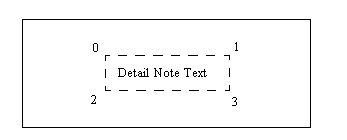
The function ProDtlsymdefToModelCopy() copies a specified symbol definition from one model to another.
The function ProDtlsymdefDelete() deletes a symbol definition. This function returns the error PRO_TK_GENERAL_ERROR when the deletion of a symbol definition from a part fails.
The function ProDtlsymdefModify() modifies a symbol definition. The input arguments are listed below:
| • | symdef—Specifies the symbol definition. |
| • | data—Specifies the symbol definition data. |
Draft Entity Data
Functions Introduced:
| |
| |
| |
| |
| |
| |
| |
| |
| |
| |
| |
| |
| |
| |
| |
| |
| |
| |
The opaque data structure which describes the contents of a draft entity is called ProDtlentitydata.
The only lower-level opaque data structure contained by ProEntitydata is ProCurvedata which is also used for other 2D and 3D geometry, especially Import Features, and is described elsewhere.
The functions ProDtlentitydataAlloc() and ProDtlentitydataFree() allocate and free an opaque entity data structure.
Functions ProDtlentitydataCurveGet() and ProDtlentitydataCurveSet() get and set the geometry of the entity in the form of a ProCurvdata object.
ProDtlentitydataColorGet() and ProDtlentitydataColorSet() get and set the color of the draft entity. The visible data structure ProColor, declared in ProDtlitem.h, can specify the color in three ways:
| • | By color index, that is, by choosing one of colors predefined in Creo Parametric, represented by the values of ProColortype in ProToolkit.h |
| • | By choosing the default color for this type of detail item. (For entities, the default is PRO_COLOR_DRAWING and for notes the default is PRO_COLOR_LETTER.) |
| • | By specifying the three RGB color values. |
If do you do not call ProDtlentitydataColorSet() when creating a new entity, the color will be set to be the default color for draft entities.
ProDtlentitydataFontGet() and ProDtlentitydataFontSet() get and set the line style font which determines the line style used to display the entity. The values are those which appear
in the Line Font selector in the Modify Line Style dialog in Creo Parametric. If you do not call ProDtlentitydataFontSet() when creating an entity, the font will be SOLIDFONT.
ProDtlentitydataWidthGet() and ProDtlentitydataWidthSet() get and set the line width of the draft entity. The value -1.0 indicates that the entity should have the default width for
entities currently set for the drawing. If you do not call ProDtlentitydataWidthSet() when creating a new entity, the width is -1.0.
ProDtlentitydataViewGet() and ProDtlentitydataViewSet() get and set the drawing view to which the entity will be attached. If an entity is attached to a view, it moves whenever
the Creo Parametric user moves that view. Entities not attached to a model view must be assigned to the drawing sheet background view instead.
ProDtlentitydataIsConstruction() and ProDtlentitydataConstructionSet() get and set the flag that controls whether the entity is created normal or as a construction entity.
The function ProDtlentitydataIsPeriodic() checks if the draft identity is marked as periodic. The output argument is_periodic is a Boolean. The value PRO_B_TRUE indicates that the draft entity is periodic.
The function ProDtlentitydataPeriodicSet() marks the draft entity to be periodic. The input arguments are as follows:
| • | data—The draft entity data. |
| • | periodic—Specify the value PRO_B_TRUE if the draft entity is to be periodic. |
Use the function ProDrawingDraftToDraftent() to convert a selection of type draft to draft entity in the specified drawing. The input arguments follow:
The output argument r_p_sel_draft_ent returns the handle to the converted selection using the ProSelection object. The converted selection is managed by the function that calls the function ProDrawingDraftToDraftent().
| • | p_draw—Specifies the drawing that owns the draft entity. |
| • | p_sel_draft—A ProSelection object that represents the selection of type as draft. |
Example 9: Create a Draft Line with Predefined Color
The sample code in the file UgDtlentityExamples.c located at <creo_toolkit_loadpoint>/protk_appls/pt_userguide/ptu_drawing shows a utility that creates a draft line in one of the colors predefined in Creo Parametric.
Accessing OLE Objects
An object linking and embedding (OLE) object is an external file, such as a document, graphics file, or video file that is
created using an external application and which can be inserted into another application, such as Creo Parametric. You can create and insert supported OLE objects into a two-dimensional Creo Parametric file, such as a drawing, report, format file, Notebook, or diagram. The functions described in this section enable you to
identify and access OLE objects embedded in drawings.
Function Description
| |
| |
| |
| |
The function ProDrawingOLEobjectSheetGet() returns the sheet number for the OLE object.
The function ProDrawingOLEobjectOutlineGet() returns the extent of the OLE object embedded in the drawing.
The function ProDrawingOLEobjectApplicationtypeGet() returns the type of the OLE object as a string, for example, “Microsoft Word Document”.
The function ProDrawingOLEobjectPathGet() returns the path to the external file for each OLE object, if it is linked to an external file.
Detail Note Text Data
Functions Introduced:
| |
| |
| |
| |
| |
| |
| |
| |
| |
| |
| |
| |
| |
| |
| |
| |
| |
| |
| |
| |
Each line of a drawing note may contain text in several different fonts, heights, and so on. So each line is described in
terms of an array of text items, whose contents are described by the data structure ProDtlnotetext.
ProDtlnotetextAlloc() and ProDtlnotetextFree() allocate and free a ProDtlnotetext data structure.
ProTextStyleHeightGet() and ProTextStyleHeightSet() get and set the height of the text. The value -1.0 means that the text has the default height for text currently specified
for the drawing.
ProTextStyleWidthGet() and ProTextStyleWidthSet() get and set the width factor of the text. The width factor is the ratio of the width of each character to the height. The
value -1.0 means that the width factor has the default value for text currently specified for the drawing.
ProTextStyleSlantAngleGet() and ProTextStyleSlantAngleSet() get and set the slant angle of the text.
ProTextStyleThicknessGet() and ProTextStyleThicknessSet() get and set the line thickness of the text. The value -1.0 means that the text has the default thickness for text currently
specified for the drawing.
ProTextStyleFontGet() and ProTextStyleFontSet() get and set the font used to display the text.
ProDtlnotetextUlineGet() and ProDtlnotetextUlineSet() get and set whether the text item is underlined. The default is no underline.
ProDtlnotetextStringGet() and ProDtlnotetextStringSet() get and set the string of characters contained in the text item.
The functions ProDtlnotetextStyleGet() and ProDtlnotetextStyleSet() retrieve and set the text style for the specified text as a ProTextStyle structure. It takes as input the ProDtlnotetext object.
The function ProTextStyleFree() frees the allocated data structure.
ProDtlnoteWrapTextGet() and ProDtlnoteWrapTextSet() get and set the wrap status of the text for a specified note in a drawing.
The function ProDtlnoteWrapTextSet() sets the text wrapping status to ON or OFF. The input arguments are listed below:
| • | note—Specifies the note for which the wrap status is to be set. |
| • | wrap—Specifies if the text is wrapped. To wrap the text, specify the value as Pro_B_True. |
| • | wrapwidth—Specifies the width of the wrapped text line, if the input argument wrap is set to Pro_B_True. |
Detail Note Line Data
Functions Introduced:
| |
| |
| |
| |
| |
The ProDtlnoteline data structure describes the contents of a single line of text in a detail note.
ProDtlnotelineAlloc() and ProDtlnotelineFree() allocate and free a ProDtlnoteline structure.
ProDtlnotelineTextAdd() adds a text item, described by a ProDtlnotetext data structure, to a note line. If the line already contained text items, the new one is added at the end of the array.
ProDtlnotelineTextsSet() sets the contents of a whole text line, by providing a new array of ProDtlnotetext items. If the note line already contained text items, they are replace by the new ones.
ProDtlnotelineTextsCollect() outputs an array of the text items contained in a specified text line.
Points to note about Text Lines and parameterization:
| • | If the string in a Text Line you put in a note contains one or more parameters, Creo Parametric will divide the Text Line into several Text Items to ensure that each parameter has its own Text Item. |
| • | When you look at the text in an existing note by using the function ProDtlnoteDataGet() with the mode option set to SYMBOLIC (that is, to see the text before substitution of the parameters), you will see the text bracketing and text item identifiers
that you also see when you edit a text line in Creo Parametric. For example, if you make a text line containing a single text item with the text "model = &model_name"Creo Parametric will put the &model_name into a separate text item when the note is created. If you then use ProDtlnoteDataGet() on the created note with the mode option set to SYMBOLIC, you will see the following two text items in the relevant text line
"model = " "&model_name"If you set mode to NUMERIC, you see these text items:
"model = " "MODEL"where MODEL is the name of the model.
Note
Creo Parametric does not resolve and replace symbolic callouts for notes which are not displayed. Therefore, if the note is not displayed
or is hidden in a layer, the text retrieved may contain symbolic callouts, even when the mode is set to NUMERIC.
Note that ProDtlnotetextStringGet() does not return the brackets and numbers for each individual text entity. In addition, the function does not return the special
escape characters (such as \}) to represent characters previously provided.
Refer to the section Creating a Symbol Definition for a description of how to find which Creo Parametric model owns the parameter referred to by parameterized text.
|
Detail Attachments and Leaders
Functions Introduced:
| |
| |
| |
| |
| |
| |
| |
The opaque data structure ProDtlattach is used for two tasks:
| • | The way in which a drawing note or a symbol instance is attached to the drawing. |
| • | The way in which a leader on a drawing note or symbol instance is attached. |
Each note and symbol instance must contain one ProDtlattach to describe its attachment in the drawing, and may contain any number of ProDtlattach objects describing the leaders.
ProDtlattachAlloc() allocates and initializes the memory for a detail attachment. The inputs are:
| • | type—The type of attachment to the drawing view. The detail attachment types are as follows:
Note
You cannot attach a symbol to 3D model annotation using the OFFSET attachment type.
|
| • | view—The drawing view. If the type is FREE, the attachment is relative to the drawing view, that is the attachment moves when the drawing view is moved. This is NULL, if the detail attachment is not related to the drawing view, but is placed at a specified location in the drawing sheet, or if the attachment is offset to a model item or to a 3D model annotation. |
| • | location—If the type is FREE or OFFSET, this argument provides the location of the attachment. This location is in screen coordinates for drawing items, symbol instances and surface finishes on flat-to-screen annotation planes, and in model coordinates for symbols and surface finishes on 3D model annotation planes. The distance from this location to the location of the item to which the detail item is attached (given by the argument attach_point) is saved as the offset distance for an OFFSET attachment. |
| • | attach_point—If the type is PARAMETRIC or OFFSET, this ProSelection structure provides the location of the item to which the detail item is attached. This includes the drawing view in which the attachment is made. If you are building this structure using ProSelectionAlloc(), set the location using ProSelectionUvParamSet(), and the drawing view using ProSelectionViewSet(). |
Use the function ProDtlattachSet() to set the above ProDtlattach information for an existing attachment.
The function ProDtlattachGet() unpacks the above information for an existing attachment. The output arguments are:
| • | type—The type of attachment to the drawing view. The detail attachment types are as follows:
|
| • | view—If the type is FREE or UNIMPLEMENTED, this argument specifies the drawing view. This is NULL, if the detail attachment is not related to the drawing view, but is placed at a specified location in the drawing sheet, or if the attachment is offset to a model item or to a 3D model annotation. |
| • | location—If the type is FREE, OFFSET, or UNIMPLEMENTED, this argument specifies the location of the attachment. This location is in screen coordinates for drawing items, symbol instances and surface finishes on flat-to-screen annotation planes, and in model coordinates for symbols and surface finishes on 3D model annotation planes. The distance from this location to the location of the item to which the detail item is attached (given by the argument attach_point) is saved as the offset distance for an OFFSET attachment. |
| • | attach_point —If the type is PARAMETRIC or OFFSET, this argument provides the location of the item to which the detail item is attached. This includes the drawing view in which the attachment is made. |
ProDtlattachFree() frees an attachment that was allocated with ProDtlattachAlloc().
The function ProDtlattachArrowtypeGet() returns the type of arrowhead used for the leaders attached to a drawing note or symbol instance. Use the function ProDtlattachArrowtypeSet() to assign the type of arrowhead.
Note
The functions ProDtlattachArrowtypeGet() and ProDtlattachArrowtypeSet() are applicable only for ProDtlattach leader attachment objects obtained using the functions ProDtlsyminstdataLeadersCollect() and ProDtlnotedataLeadersCollect().
The function ProDtlattachIsSuppressedGet() returns whether the attachment is suppressed. The input argument to this function is attach, which specifies the leader attachment structure.
The output argument to this function is_supp is set to true if the attachment is suppressed.
Detail Note Data
Functions Introduced:
| |
| |
| |
| |
| |
| |
| |
| |
| |
| |
| |
| |
| |
| |
| |
| |
| |
| |
| |
| |
| |
| |
| |
| |
| |
| |
| |
| |
| |
The object ProDtlnotedata is an opaque pointer to a data structure that describes the contents of a drawing note.
ProDtlnotedataAlloc() and ProDtlnotedataFree() allocate and free memory for the data.
ProDtlnotedataIdGet() gives you the integer id of the note in Creo Parametric that the data describes. This will be set if the ProDtlnotedata has been acquired using ProDtlnoteDataGet(). It is not necessary to set this when creating a note; the function ProDtlnoteCreate() will assign an id to the new note.
ProDtlnotedataLineAdd() adds a ProDtlnoteline object to a ProDtlnotedata description. If the note already contains lines of text, the new line will be added at the end.
ProDtlnoteldataLinesSet() sets an array of ProDtlnoteline objects as the lines in a ProDtlnotedata description. If the note already contains text lines, they will be replaced by the new lines.
ProDtlnotedataLinesCollect() outputs an array of ProDtlnoteline objects describing the lines in a given ProDtlnotedata description.
ProTextStyleMirrorSet() specifies the option to mirror the note. Specify the input argument mirror to true to mirror the note. ProTextStyleMirrorGet() returns the mirroring option specified for the note.
ProTextStyleColorGetWithDef() and ProTextStyleColorSetWithDef() get and set the color for the note. If you do not call ProTextStyleColorSetWithDef() when creating a note, the note will have the default color defined by PRO_COLOR_METHOD_DEFAULT. Refer to the Draft Entity Data section for a fuller description of the ProColor object.
ProDtlnotedataAttachmentGet() and ProDtlnotedataAttachmentSet() get and set the ProDtlattach object which describes the attachment of the note, that is, where and how it is positioned on the drawing.
ProDtlnotedataLeadersCollect() outputs an array of ProDtlattach objects which described the attachment points of the leaders on the note. ProDtlnotedataLeadersSet() adds and array of leaders to a note, replacing existing leaders. ProDtlnotedataLeaderAdd() adds a new leader to the end of the array of current leaders on a note.
ProDtlnotedataElbowlengthGet() and ProDtlnotedataElbowlengthSet() get and set the length of the elbow that connects each leader to the note. If you do not call ProDtlnotedataElbowlengthSet() when creating a note, there will be no elbow.
The functions ProTextStyleAngleGet() and PProTextStyleAngleSet() get and set the angle of rotation of the note. If you do not call ProTextStyleAngleSet() when creating the note, the rotation defaults to 0.0.
The functions ProTextStyleJustificationGet() and ProTextStyleJustificationSet() return and set the horizontal justification for the text style object. The functions ProTextStyleVertJustificationGet() and ProTextStyleVertJustificationSet() return and set the vertical justification for the text style object. Vertical justification applies only to notes in drawing
tables and OnItem notes.
ProDtlnotedataIsDisplayed() and ProDtlnotedataDisplayedSet() retrieve and set the flag that controls whether the note is visible or not. If the note is created with this flag set to
true, regenerate the drawing using ProDwgDraftRegenerate() to see the displayed note.
ProDtlnoteDtlsyminstsCollect() returns a list of all the symbol instances that are declared in a detail note via the “sym()” callout format. The symbol
instances are returned in the order they are encountered in the note text.
The functions ProDtlnotedataTextStyleGet() and ProDtlnotedataTextStyleSet() retrieve and set the text style for the specified note as a ProTextStyle structure. It takes as input the ProDtlnotedata object.
If the note has texts with different styles, the style returned by the function ProDtlnotedataTextStyleGet() will have mixed state for attributes. The attributes are not the same for all texts. In such a case of mixed attribute, if
function such as ProTextStyleFontGet() is called, the error PRO_TK_GENERAL_ERROR is returned.
The function ProTextStyleFree() frees the allocated data structure.
The function ProDtlnoteTableCellGet() returns the information on the rows and columns within a table for the specified table note. The information is given by
the following output arguments:
| • | table—Specifies the table. |
| • | p_row—Specifies the indexed row that starts at 0. |
| • | p_col—Specifies the indexed column that starts at 0. |
Example 10: Create Drawing Note at Specified Location with Leader to Surface and Surface Name
The sample code in the file UgDtlnoteExamples.c located at <creo_toolkit_loadpoint>/protk_appls/pt_userguide/ptu_drawing, shows a function which creates a drawing note with a text style at a specified location, with a leader attached to a solid
surface, and which shows the name of the surface.
Example 11: Create Drawing Note
The sample code in the file UgNoteCreate.c located at <creo_toolkit_loadpoint>/protk_appls/pt_userguide/ptu_dwg, shows a function which creates a drawing note with a text style that gives the default text height for the specified drawing.
Read-Only Notes
Functions Introduced:
You can make an existing drawing note unselectable by Creo Parametric users if you wish to protect it from modification. The functions ProDtlnotedataReadonlySet() and ProDtlnotedataReadonlyGet() set and get this property on ProDtlnotedata objects. Use function ProDtlnotedataReadonlySet() in conjunction with ProDtlnoteDataGet() and ProDtlnoteModify() to change the setting.
The function ProDrawingReadonlyselectionAllow() will temporarily allow the selection of read-only notes.
Parameterized Note Text
Function introduced:
A note in a drawing, or in a symbol definition, can be parameterized. This means that it contains the name of a parameter
from a Creo Parametric model, preceded by a '&'. The '&' and the parameter name are replaced by the value of the parameter when the note is displayed,
or when the symbol is instantiated.
The parameterizations in different notes and symbols in a single drawing may refer to parameters on different Creo Parametric models, depending upon the history of the drawing. The function ProDtlnoteModelrefGet() allows you to find out which model is referred to by a specific parameter.
Cross-referencing Gtols and Drawing Annotations
The functions described in this section provide the drawing object that represents a shown gtol (if the gtol is shown in the
drawing), or vice-versa.
Functions Introduced:
The function ProGtolDtlnoteGet() returns the detail note that represents a shown geometric tolerance.
Note
This function returns the first detail note that calls out the geometric tolerance. Creo Parametric does not restrict users to showing only a single version of a geometric tolerance callout.
The function ProDtlnoteGtolGet() returns the geometric tolerance shown in a detail note, if applicable.
Cross-referencing 3D Notes and Drawing Annotations
The functions described in this section provide access to the drawing object that represents a shown 3D note, (if the 3D
note is shown in the drawing), or vice-versa.
Functions Introduced:
The function ProNoteDtlnoteGet() returns a detail note that represents a shown model tree.
Note
This function returns the first detail note that calls out the solid model note. Creo Parametric does not restrict users to showing only a single version of a solid model note callout.
The function ProDtlnoteNoteGet() returns the solid model note that is displayed as a detail note, if applicable.
Symbol Definition Attachments
Functions Introduced:
| |
| |
| |
| |
| |
| |
A symbol definition has several different ways in which instances of that symbol can be attached to the drawing. In Creo Parametric users set these attachments from the General tab on the Symbol Definition Attributes dialog. Each attachment type is described in Creo TOOLKIT by an opaque data structure called ProDtlsymdefattach. This is allocated and filled by the function ProDtlsymdefattachAlloc(). The types of attachment are:
| • | FREE—The symbol will have no leaders, and will be attached by a specified location. |
| • | ON_ITEM—The symbol will be attached to an entity in the drawing. |
| • | NORM_ITEM—The symbol will be attached to an entity, and be rotated to be normal to that entity. |
| • | LEFT_LEADER—The attachment is by a leader to a point on an entity at the left of the symbol. |
| • | RIGHT_LEADER—T he attachment is by a leader to a point on an entity at the right of the symbol. |
| • | RADIAL_LEADER—The attachment is by a leader attached to a circular entity in the symbol. |
The input arguments to the function are these
| • | type—The type of attachment |
| • | entity_id—The id of the entity in the symbol definition which has the attachment point, if the attachment type is *_LEADER.entity_parameter The “t” value of the location on the entity which forms the attachment point, if the attachment type is *_LEADER. |
| • | position—The location in the symbol coordinate system which forms the attachment point, if the attachment type is FREE, ON_ITEM, or NORM_ITEM. |
Symbol Definition Data
Functions Introduced:
| |
| |
| |
| |
| |
| |
| |
| |
| |
| |
| |
| |
| |
| |
| |
The opaque object ProDtlsymdefdata describes the contents of a symbol definition. The functions ProDtlsymdefdataAlloc() and ProDtlsymdefdataFree() allocate and free this data.
ProDtlsymdefdataIdGet() gives you the integer id of the symbol definition in Creo Parametric that the data describes. This will be set if the ProDtlsymdefdata has been acquired using ProDtlsymdefDataGet(). It is not necessary to set this when creating a symbol definition; the function ProDtlsymdefCreate() will assign an id to the new note.
ProDtlsymdefdataHeighttypeGet() and ProDtlsymdefdataHeighttypeSet() get and set the way in which the size of an instance of this symbol definition is set. The three types are:
| • | FIXED—The symbol instance height is fixed. |
| • | VARIABLE—The symbol instance height may be modified by the Creo Parametric user. |
| • | TEXTRELATED—The symbol instance height is related to the height of a text item in the definition. |
If the height type is TEXTRELATED the functions ProDtlsymdefdataTextrefSet() and ProDtlsymdefdataTextrefGet() set and get the text item in the symbol definition which determines the symbol instance height. The reference is by note
id, line index, and text item index.
ProDtlsymdefdataElbowGet() and ProDtlsymdefdataElbowSet() get and set the bit flag representing the elbow of the symbol definition.
ProDtlsymdefdataTextangfixedGet() and ProDtlsymdefdataTextangfixedSet() get and set whether the angle of text in the symbol is fixed.
ProDtlsymdefdataScaledheightGet() returns the height of the symbol definition in inches.
ProDtlsymdefdataPathSet() and ProDtlsymdefdataPathGet() set and get the path and file name of the file in which the symbol definition may be saved. This is used to give the symbol
its name.
ProDtlsymdefdataNameGet() gets the name of the symbol definition.
Creating a Symbol Definition
The notes and draft entities that are contained by a symbol definition are created using ProDtlentityCreate() and ProDtlnoteCreate(), using the ProDtlsymdef handle as the symbol argument. So you need to create the empty symbol definition first, and then add the notes and entities.
If you want to add parametric leader attachments, using ProDtlsymdefdataAttachAdd() and so on, these identify the entities to which the leaders should attach using the object handles output by the calls to
ProDtlnoteCreate() and ProDtlentityCreate() that created them. So these attachment types should also be added after the symbol is created.
So the steps in creating a symbol definition are:
| • | Allocate a description — ProDtlsymdefdataAlloc() |
| • | Add a FREE attachment — ProDtlsymdefattachAlloc(), ProDtlsymdefdataAttachAdd() |
| • | Create the symbol—ProDtlsymdefCreate() |
| • | Add the notes and entities (as for creating notes and entities in the drawing) |
| • | Add any leader attachments—ProDtlsymdefattachAlloc(), ProDtlsymdefdataAttachAdd() |
Example 12: Create Symbol Definition
The sample code in the file UgDtlsymdefExamples.c located at <creo_toolkit_loadpoint>/protk_appls/pt_userguide/ptu_drawing, shows a function which creates a symbol definition which contains four line entities forming a box, a note with text style
at the middle of the box, and a free attachment.
Retrieving a Symbol Definition from Disk
Function introduced:
Creo Parametric symbols exist in two different areas: the user-defined area and the system symbols area.
The function ProDrawingDtlsymdefRetrieve() enables you to retrieve a symbol definition from the user-defined location designated by the configuration option pro_symbol_dir. The symbol definition should have been previously saved to a file using Creo Parametric.
The function ProDrawingSystemDtlsymdefRetrieve() retrieves a symbol definition from the system directory. The system area contains symbols provided by Creo Parametric with the Detail module (such as the Welding Symbols Library).
Symbol Instance Variable Text
Functions Introduced:
A symbol instance may replace any text inside a note in the symbol definition that is enclose in back slash characters. The
opaque data structure ProDtlvartext describes such a substitution. It describes the “prompt” string, that is, the string in the symbol definition which it is
replacing, and the “value”, that is, the new text string.
The function ProDtlvartextAlloc() allocates and initializes a ProDtlvartext object. ProDtlvartextFree() frees the memory, and ProDtlvartextDataGet() unpacks the information in a ProDtlvartext.
Symbol Instance Data
Functions Introduced:
| |
| |
| |
| |
| |
| |
| |
| |
| |
| |
| |
| |
| |
| |
| |
| |
| |
| |
| |
| |
| |
| |
| |
| |
| |
| |
| |
| |
| |
| |
| |
| |
| |
| |
| |
| |
| |
| |
| |
| |
ProDtlsyminstdataAlloc() and ProDtlsyminstdataFree() allocate and free a ProDtlsyminstdata description.
ProDtlsyminstdataDefSet() and ProDtlsyminstdataDefGet() set and get the reference to the symbol definition that this instance instantiates.
ProDtlsyminstdataAttachtypeSet() and ProDtlsyminstdataAttachtypeGet() set and get the type of attachment being chosen for the symbol instance. The corresponding attachment types much exist in
the symbol definition.
If you want to make an attachment to a symbol instance of a type that was not specified in the symbol definition, you can
add you own symbol definition attachment to the symbol instances. ProDtlsyminstdataDefattachSet() and ProDtlsyminstdataDefattachGet() set and get a ProDtlsymdefattach object on a symbol instance with this purpose.
ProDtlsyminstdataAttachmentGet() and ProDtlsyminstdataAttachmentSet() get and set the actual attachment for the symbol instance, that is, where it is positioned on the drawing, in the form of
a ProDtlattach object. Refer to the section on Detail Attachments and Leaders for more information about this object. In Creo Parametric 10.0.0.0 and later, you can use the functions ProDtlsyminstdataAttachmentGet() and ProDtlsyminstdataAttachmentSet() to place 3D symbols as offset to other symbol, dimension, note or a datum target.
The function ProDtlsyminstDimattachGet() returns the dimension to which the specified symbol instance is attached. The function returns the error of type PRO_TK_BAD_CONTEXT when the dimension to which the specified symbol instance is attached is not available. In this case, the model containing
the dimension was either deleted or suppressed in the assembly.
ProDtlSyminstElbowlengthGet() gets the elbow properties of the symbol in 3D. The input argument p_sym_inst is the symbol instance that is defined by ProDtlsyminst. The output arguments are:
| • | op_elbow_length—Specifies the elbow length in model units for annotation plane symbols. |
| • | elbow_direction—Specifies the elbow direction in the model's coordinate system. This is the direction from the symbol text to the symbol leaders that is defined by ProVector. |
ProDtlsyminstdataLeaderAdd() adds a leader to a symbol instance description.
ProDtlsyminstdataLeadersSet() sets an array of leaders in a symbol instance, replacing any existing leaders.
Note
To remove all the leaders from the symbol instance data, pass NULL as the value for the input argument leaders and set the attachment type to PROSYMDEFATTACHTYPE_FREE.
ProDtlsyminstdataLeadersCollect() outputs an array of the leaders on a ProDtlsyminstdata description.
ProDtlsyminstdataElbowlengthGet() and ProDtlsyminstdataElbowlengthSet() get and set the length of the elbow that connects each leader to the symbol instance. If you do not call ProDtlnotedataElbowlengthSet() when creating a symbol instance, there will be no elbow.
ProDtlsyminstdataAngleSet() and ProDtlsyminstdataAngleGet() get and set the rotation angle of the symbol, if the symbol definition allows rotation. (See also the function ProDtlsymdefdataTextangfixedSet() in the section on Symbol Definition Data.)
ProDtlsyminstdataScaledheightSet() and ProDtlsyminstdataScaledheightGet() assign and return the height of a symbol instance in the units of the owner drawing or model, respectively. This value is
consistent with the height value shown for a symbol instance in the Properties dialog box in the Creo Parametric user interface.
Note
The scaled height obtained using the above functions is partially based on the properties of the symbol definition assigned
using the function ProDtlsyminstdataDefSet(). Changing the symbol definition may change the calculated value for the scaled height.
ProDtlsymInstnoteDataGet() and ProDtlsymInstentityDataGet() retrieve the data of a note and an entity, respectively, in the symbol instance.
The function ProDtlsyminstdataIsDisplayed() checks if the specified instance is not marked as erased. The function ProDtlsyminstdataDisplayedSet() sets the flag which controls whether or not the instance is marked as displayed.
The function ProDtlsyminstdataIsInvisible() checks if the specified instance is invisible. An invisible symbol instance will not appear in the drawing even if it marked
as displayed. For example:
| • | if the symbol is in a draft group, which is marked as suppressed |
| • | if the symbol is a BOM balloon, and the repeat region cannot find an appropriate model |
| • | if the symbol is a weld symbol, and its feature is suppressed |
| • | if the symbol is a datum target symbol, and its feature is suppressed |
ProDtlsyminstdataVartextAdd(), ProDtlsyminstdataVartextsSet(), ProDtlsyminstdataVartextsCollect() manipulate ProDtllvartext objects in the symbol instance, which provide for substitution of text in the symbol definition. See section Symbol Instance Variable Text for more information about the ProDtlvartext object.
The function ProDtlsyminstdataTransformGet() provides a matrix that describes the transformation between symbol definition coordinates and screen coordinates for this
instances, that is, it describes the location and orientation of the symbol. The symbol coordinates are specified in inches.
The function ProDtlsyminstdataGroupoptionsSet() sets the option for displaying groups in the symbol instance. The possible options are:
| • | Interactive—prompt the user to select the groups to activate |
| • | All—activate all groups |
| • | None—do not activate any group |
| • | Custom—activate only those groups included in the array of ProDtlsymgroup handles passed to this function. |
See Drawing Symbol Groups to learn more about accessing groups during symbol placement.
The function ProDtlsyminstEntitiesVisibleGet() returns the visible entities in the symbol instance data. The input argument sym_inst is the symbol instance that displays the symbol added to the drawing.
The function ProDtlsyminstIsDatumTarget() checks if the specified symbol instance is a datum target. This function returns PRO_B_TRUE if the specified symbol instance is a datum target and returns PRO_B_FALSE if it is not.
The function ProDtlsyminstEnvelopeGet() returns the envelope of the symbol. While retrieving coordinates of the symbol in a specified solid, if the symbol is displayed
in the solid as well as in the drawing, the drawing must not be active. The input arguments follow:
| • | syminst—Symbol. |
| • | drawing—Drawing. The value for this input argument must be passed only if the solid symbol is shown in the drawing. Else, pass it as NULL. |
| • | path—If the value of the input argument drawing is not NULL, then the path points to a part in an assembly whose drawing is passed here. This part is the owner of the symbol instance. |
The output argument envelope is the envelope surrounding the symbol in the model coordinate system. For drawing, the envelope surrounding the symbol is
in the screen coordinates.
The function ProDtlsyminstReferencesAdd() adds semantic references to a specified symbol. The input arguments follow:
| • | syminst—Specifies the symbol to which the semantic references are to be added. |
| • | refs—Specifies the array of semantic references using the enumerated data type ProAnnotationReference.
Note
When a reference includes more than one collection, the function ProDtlsyminstReferencesAdd() returns the error PRO_TK_MAX_LIMIT_REACHED and no reference is added.
|
The function ProDtlsyminstReferencesGet() returns a ProArray of additional semantic references for a symbol.
Use the function ProAnnotationreferencearrayFree() to free the ProArray.
The function ProDtlsyminstReferenceDelete() deletes the additional semantic references. The input arguments are as follows:
| • | syminst—Symbol from which the additional semantic references are to be deleted. |
| • | index_ref—Specifies the index of the references that need to be deleted. Indices start from 0. Get the existing references from ProDtlsyminstReferencesGet(). |
The function ProDtlsyminstSurffinGet() gets the owner surface finish from the symbol instance cosmetic. The input arguments are:
| • | syminst—Symbol to which the semantic references are to be added using the ProDtlsyminst object. |
The output argument surf_fin is the owner surface finish item using the ProSurfFinish object.
Cross-referencing Weld Symbols and Drawing Annotations
The functions described in this section provide a drawing object that represents a shown weld symbol (if the weld symbol is
shown in the drawing), or the weld feature that owns a shown weld symbol.
Functions Introduced:
The function ProFeatureDtlsyminstGet() returns the detail symbol instance that represents a shown model symbol.
The function ProDtlsyminstFeatureGet() returns the weld feature that owns the shown weld symbol.
Example 13: Create Free Instance of Symbol Definition
The sample code in the file UgDtlsyminstExamples.c located at <creo_toolkit_loadpoint>/protk_appls/pt_userguide/ptu_drawing, shows a function which creates a free instance of a symbol definition.
Detail Group Data
Functions Introduced:
| |
| |
| |
| |
| |
| |
| |
| |
| |
ProDtlgroupdataAlloc() and ProDtlgroupdataFree() allocate and free a detail group structure in the form of a ProDtlgroup object. ProDtlgroupdataAlloc() also sets the name of the group.
ProDtlgroupdataIdGet() returns the internal ID of an existing group. ProDtlgroupdataNameGet() gets the name of the group.
ProDtlgroupdataDisplayedSet() and ProDtlgroupdataIsDisplayed() set and get the flag that controls whether or not the group is visible.
ProDtlgroupdataItemAdd() adds an item to the group contents. Items supported in the groups include entities, notes, symbol instances, and draft drawing
dimensions.
ProDtlgroupdataItemsSet() sets the array of items into a group structure, replacing any existing items that may have been assigned.
ProDtlgroupdataItemsCollect() returns an array of the items in the group structure.
Example 14: Create New Group of Items
The sample code in the file UgDtlgroupExamples.c located at <creo_toolkit_loadpoint>/protk_appls/pt_userguide/ptu_drawing, shows a command which creates a group from a set of selected detail items.