Geometry Objects
The generic object for geometry is called ProGeomitem, or “geometry item”. It is a DHandle that shares the declaration of ProModelitem. Its own instances are the specific types of geometrical item familiar to users of Creo Parametric. Each of these is declared as an OHandle, or opaque handle.
The ProGeomitem types are as follows:
| • | ProSurface—Surface, datum surface, or datum plane |
| • | ProEdge—Edge |
| • | ProCurve—Datum curve |
| • | ProCompcrv—Composite datum curve |
| • | ProQuilt—Quilt |
| • | ProAxis—Axis |
| • | ProPoint—Datum point |
| • | ProCsys—Datum coordinate system |
Every ProGeomitem is contained in a feature, and each feature is contained in a solid, as shown in the following figure.
ProGeomItem in Feature In Solid
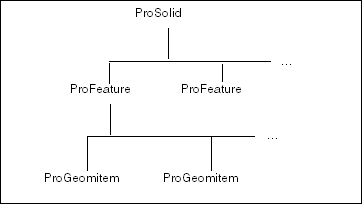
Some geometrical items in a part are also contained in another hierarchy, which shows how they connect together geometrically,
rather than to which features they belong. This type of hierarchy is shown in the following figure.
Hierarchy of Geometrical Items in a Part
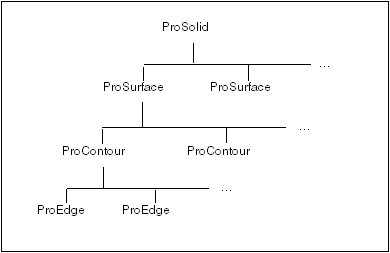
The Creo TOOLKIT object ProContour is also an OHandle, but has no corresponding integer identifier, and therefore is not an instance of ProGeomitem.
There are a number of actions applicable to many of these types, whose corresponding functions begin with “ProGeomitem”. These
include functions such as ProGeomitemdataGet(), for which there are also specific functions for the subtypes (where appropriate), and some functions for generic measurement
operations. These functions are described under the context of their action type.
To read and modify the name of a ProGeomitem, use the functions ProModelitemNameGet() and ProModelitemNameSet(), described in the section Core: Models and Model Items.