Dimensions
The ProDimension Object
The ProDimension object handle is a DHandle that is equivalent to ProModelitem. The owner field can be a solid or a drawing, depending upon where the dimension is stored. Dimensions created in drawing
mode may be stored in the drawing or in the solid depending upon the setting of the config.pro option CREATE_DRAWING_DIMS_ONLY. The type field is either PRO_DIMENSION or PRO_REF_DIMENSION. The ID is the integer used to identify the dimension inside Creo Parametric. It corresponds to the numerical part of the default symbol assigned to the dimension when it is created.
The ProDimension object also inherits from ProModelitem, which means that functions such as ProModelitemInit() and ProSelectionModelitemGet() can be used for it (ProDimensionSymbolGet() and ProDimensionSymbolSet() are recommended for this purpose, instead of ProModelitemNameGet() and ProModelitemNameSet()).
Visiting Dimensions
Functions Introduced:
| |
| |
| |
| |
| |
| |
| |
| |
| |
| |
| |
| |
| |
| |
| |
| |
| |
| |
| |
| |
| |
| |
| |
| |
| |
| |
The two visit functions ProSolidDimensionVisit() and ProDrawingDimensionVisit() conform to the usual style of visit functions. (Refer to section Visit Functions in the section Fundamentals.) A dimension is stored in a solid if it is a “shown” dimension, that is, if it was created automatically by Creo Parametric as part of the feature definition. A dimension will also be stored in a solid if it was created in drawing mode while the
config.pro option CREATE_DRAWING_DIMS_ONLY was set to NO.
The function ProDimensionSymbolGet() returns the symbol (the name) of the specified dimension.
The function ProDimensionValueGet() returns the value of the dimension.
Some feature dimensions are dependent on dimensions of other features. To modify the dependent dimension, you must get the
parent dimension and modify it. Use the function ProDimensionParentGet() to get the parent dimension of the specified dependent dimension. For example, consider a sketch feature, which is used to
create an extrude feature. In this case, the section dimensions of the extrude feature depend on the dimensions of the sketch
feature. To modify the section dimensions of extrude feature, the dimensions of the sketch feature must be retrieved and modified.
Note
Multiple dimensions may depend on a single parent dimension.
The function ProDimensionTypeGet() returns the type of the dimension in terms of the following values:
| • | PRODIMTYPE_LINEAR |
| • | PRODIMTYPE_RADIUS |
| • | PRODIMTYPE_DIAMETER |
| • | PRODIMTYPE_ANGLE |
| • | PRODIMTYPE_ARC_LENGTH |
| • | PRODIMTYPE_IPAR_INT |
The function ProDimensionNomvalueGet() returns the nominal value of a dimension. The function returns the nominal value even if the dimension is set to the upper
or lower bound. The nominal value is returned in degrees for an angular dimension and in the system of units for other types
of dimensions.
Use the function ProDimensionIsDisplayRoundedValue() to determine whether the specified dimension is set to display its rounded off value.
In Creo TOOLKIT, a rounded off value is a decimal value that contains only the desired number of digits after the decimal point. For example,
if a dimension has the stored value 10.34132 and you want to display only two digits after the decimal point, you must round off the stored value to two decimal places.
Thus, rounding off converts 10.34132 to 10.34.
Use the function ProDimensionDisplayRoundedValueSet() to set the attribute of the given dimension to display either the rounded off value or the stored value. You can use this
function for all dimensions, except angular dimensions created prior to Pro/ENGINEER Wildfire 4.0, ordinate baseline dimensions, and dimensions of type DIM_IPAR_INT. For these dimensions, the functions returns an error status PRO_TK_NOT_VALID.
If you choose to display the rounded off value, the function ProDimensionDisplayedValueGet() retrieves the displayed rounded value of the specified dimension. Otherwise, it retrieves the stored value.
The function ProDimensionOverridevalueGet() returns the override value for a dimension. The default override value is zero.
Note
The override value is available only for driven dimensions.
Use the function ProDimensionValuedisplayGet() to obtain the type of value displayed for a dimension. The valid types are:
| • | PRO_DIMVALUEDISPLAY_NOMINAL—Displays the actual value of the dimension along with the tolerance value. |
| • | PRO_DIMVALUEDISPLAY_OVERRIDE—Displays the override value for the dimension along with the tolerance value. |
| • | PRO_DIMVALUEDISPLAY_HIDE—Displays only the tolerance value for the dimension. |
The function ProDimensionIsFractional() returns whether the dimension is expressed in terms of a fraction rather than a decimal. If the dimension is decimal, the
function ProDimensionDecimalsGet() outputs the number of decimals digits that are significant; if the dimension is fractional, the function ProDimensionDenominatorGet() returns the value of the largest possible denominator used to define the fractional value.
The function ProDimensionIsReldriven() returns whether the dimension is driven by a relation.
The function ProDimensionIsRegenednegative() returns whether the dimension really has a negative value in relation to its original definition. Dimensions are always displayed
in Creo Parametric with positive values, and ProDimensionValueGet() will always return a positive value, so this function is needed to show whether a dimension has been “flipped” as a result
of being assigned a negative value during the last regeneration.
The function ProDimensionBoundGet() returns the bound status of a dimension.
The function ProDimensionFeatureGet() has been deprecated. Use the function ProDimensionOwnerfeatureGet() instead.
The function ProDimensionOwnerfeatureGet() returns the feature that owns the specified dimension.
Note
For dimensions or reference dimensions in annotation elements, the function ProDimensionOwnerfeatureGet() returns the annotation feature that directly owns the annotation element.
The function ProDimensionIsAccessibleInModel() identifies if a specified dimension is owned by the model. By default, the dimension is accessible in the model.
When you set a negative value to a dimension, it will either change the dimension to this negative value, or flip the direction
around its reference and show a positive value dimension instead. Use the function ProDimensionIsSignDriven() to check this. The function returns the following values for the output argument is_sign_driven:
| • | PRO_B_TRUE—When the negative sign in the dimension value is used to flip the direction. |
| • | PRO_B_FALSE—When the negative sign is used to indicate a negative value, that is, the dimension is negative. |
The configuration option show_dim_sign when set to yes allows you to display negative dimensions in the Creo Parametric user interface.
When the option is set no, the dimensions always show positive value. However, in this case, if you set a negative value for the dimension, the direction
is flipped.
Note
Some feature types, such as, dimensions for coordinate systems and datum point offsets, always show negative or positive values,
even if the option is set to no. These features do not depend on the configuration option.
The function ProDimensionDisplayFormatGet() retrieves the format in which the specified dimension is displayed. The enumerated data type ProDimensionDisplayFormat returns the following values:
| • | PRO_DIM_DISPLAY_DECIMAL—Specifies that the dimension is displayed in decimal format. |
| • | PRO_DIM_DISPLAY_FRACTIONAL—Specifies that the dimension is displayed in fractional format. |
For dimensions, sometimes it may be required to indicate the origin or start of measurement. The origin is indicated by placing
the dimension origin symbol on the witness line. The function ProDimensionOriginSideGet() retrieves the witness line which is set as the origin for a dimension. The output argument dim_side returns the index of witness line. If dimension origin has not been set for the specified dimension, the argument returns
-1.
You can place annotations such as, geometric tolerances and datum feature symbol, on the witness lines of dimensions. The
function ProSelectionDimWitnessLineGet() gets information about the dimension which has an annotation attached to its witness line. You must get the input object
ProSelection from the annotation which is attached to the witness line. For example, if the leader of a geometric tolerance is attached
to the witness line of a dimension, the ProSelection object is returned by the function ProGtolAttachLeadersGet(). The output arguments are:
| • | dimension—Specifies a pointer to the dimension which is associated with the selected witness line. |
| • | wline_side—Specifies the index of the witness line to which the annotation is attached. |
| • | location—Specifies the location on the witness line where the annotation is attached. |
The function ProSelectionDimArrowGet() receives information from a selection of a dimension arrow. The input argument selection selects the dimension arrow. The output arguments are:
| • | dimension—Specifies an arrow for the selected dimension. |
| • | wline_side—Specifies the side of the selected dimension. |
| • | location—Specifies the ProPoint3d location of the attached dimension, which may be offset from the dimension arrow. |
The function ProSelectionDimArrowSet() fills the selection if the dimension arrow has an offset. The input arguments are as follows:
| • | dimension—Specifies an arrow for the selected dimension. |
| • | wline_side—Specifies the side of the selected dimension. |
| • | location—Specifies the ProPoint3d location of the attached dimension, which may be offset from the dimension arrow. |
The output argument selection selects the dimension arrow.
Example 2: Changing the Displayed Value of Selected Model Dimension to Rounded or Non-Rounded
The sample code in the file UgDimDisplayRounded.c located at <creo_toolkit_loadpoint>/protk_appls/pt_userguide/ptu_dims, shows the displayed value of a selected model dimension to rounded/non-rounded.
Modifying Dimensions
Functions Introduced:
| |
| |
| |
| |
| |
| |
| |
| |
| |
| |
| |
| |
| |
| |
| |
| |
| |
| |
| |
| |
The function ProDimensionSymbolSet() allows you to change the symbol (the name) of a dimension. You can use this function only with solid dimensions.
Note
The function will return the error PRO_TK_NO_CHANGE if the specified symbol already exists for another dimension in the model.
The function ProDimensionValueSet() changes the value of a dimension. It does not allow you to change the value of any dimension whose value is driven in some
other way, for example, a driven or reference dimension or a dimension that is driven by a relation.
The function ProDimensionOverridevalueSet() assigns the override value for a dimension. This value is restricted to real numbers. The default override value is zero.
Note
You can set the override value only for driven dimensions.
The function ProDimensionValuedisplaySet() sets the type of value to be displayed for a dimension.
The function ProDimensionDecimalsSet() sets the number of decimal places for a decimal dimension.
When you call the function ProDimensionDecimalsSet() for a driving dimension:
| • | If the number of decimal places required to display the stored value of the dimension is greater than the number of decimal
places specified in the function ProDimensionDecimalsSet() and the Round Displayed Value attribute of the dimension is ON, the stored value is unchanged. Only the displayed number
of decimal places is changed and the displayed value is updated accordingly. For example, consider a dimension with its stored value as 12.12323 and the Round Displayed Value attribute of the dimension
is set to ON. If the function ProDimensionDecimalsSet() sets the number of decimal places to 3, the stored value of the dimension is unchanged, that is, the stored value will be
12.12323. The displayed value of the dimension is rounded to 3 decimal places, that is, 12.123. The Round Displayed Value
attribute is not changed.
|
| • | If the number of decimal places required to display the stored value of the dimension is greater than the number of decimal
places specified in the function ProDimensionDecimalsSet() and the Round Displayed Value attribute of the dimension is OFF, the number of decimal places of the dimension is modified
and the stored value is rounded to the specified number of decimal places. For example, consider a dimension with its stored value as 12.12323 and the Round Displayed Value attribute of the dimension
is OFF. If the function ProDimensionDecimalsSet() sets the dimension to 3 decimal places, then the stored value of the dimension is rounded to 3 decimal places and is modified
to 12.123. The dimension is displayed as 12.123.
|
| • | If the number of decimal places required to display the stored value of the dimension is less than the number of decimal places
specified in the function ProDimensionDecimalsSet(), the number of decimal places is set to the specified value. The status of the Round Displayed Value attribute is not considered,
as no change or an increase to the number of decimal places will have no effect on the stored value. For example, consider a dimension with its stored value as 12.12323. If the function ProDimensionDecimalsSet() sets the dimension to 8 decimal places and if trailing zeros are displayed, then the dimension is displayed as 12.12323000.
|
For a driven dimension:
| • | If the number of decimal places set by the function is greater than or equal to the number of decimal places required to display the stored value of the dimension, the decimal places value is changed and no change to the Round Displayed Value attribute is made. |
| • | If the number of decimal places of the dimension is less than the number required to display the stored value of the dimension, the Round Displayed Value attribute is AUTOMATICALLY set to ON as it is not possible to change the stored value of a driven dimension. |
Note
The value given for the input argument decimals of the function ProDimensionDecimalsSet() should be a non-negative number. It should be such that when you apply either the upper or the lower values of the tolerance
to the given dimension, the total number of digits before and after the decimal point in the resulting values does not exceed
13.
The function ProDimensionDenominatorSet() sets the denominator for the fractional dimensions. When you call the function ProDimensionDenominatorSet():
| • | The stored value remains unchanged if,
|
| • | The stored value changes to the nearest fraction and triggers a regeneration of the model, if it cannot be expressed as an exact fraction with the given denominator and the round-off attribute is not set. |
The functions ProDimensionBoundSet() sets the bound status of the dimension.
The function ProDimensionDimensionReset() sets the dimension to the value it had at the end of the last successful regeneration. You can use this function to recover
from a failed regeneration.
The function ProDimensionBasicSet() and the function ProDimensionInspectionSet() set the basic and inspection notations of the dimension. These functions are applicable to both driven and driving dimensions.
Note
The basic and inspection notations of the dimension are not available when only the tolerance value for a dimension is displayed.
The function ProDimensionElbowSet() sets the length of the elbow for the specified dimension in a solid. The function can also be used to set the length of the
elbow for a dimension in a drawing, where the dimension is created in a solid and is displayed in a drawing. To work with
dimensions shown in a drawing, pass the name of the drawing in the input argument drawing.
The function ProDimensionSimpleBreakCreate() creates a simple break on an existing dimension witness line. The input arguments are:
| • | dimension—Specifies a pointer to the dimension whose witness line is to be broken. |
| • | drawing—Specifies the drawing in which the dimension is present. You can specify a NULL value. |
| • | index—Specifies the index of the witness line. Depending on which side of the dimension the witness line lies, specify the value
as 1 or 2. Use the method ProDimlocationWitnesslinesGet to get the location of the witness line end points for a dimension. Note
This argument is not applicable for ordinate, radius, and diameter dimensions.
|
| • | break_start—Specifies the start point of the break. |
| • | break_end—Specifies the end point of the break. |
The function ProDimensionJogCreate() creates a jog on an existing dimension witness line. The input arguments are:
| • | dimension—Specifies a pointer to the dimension where the jog will be created. |
| • | drawing—Specifies the drawing in which the dimension is present. You can specify a NULL value. |
| • | index—Specifies the index of the witness line. Depending on which side of the dimension the witness line lies, specify the value
as 1 or 2. Use the method ProDimlocationWitnesslinesGet to get the location of the witness line end points for a dimension. Note
This argument is not applicable for ordinate, radius, and diameter dimensions.
|
| • | jog_points—Specifies an array of points to position the jog. If the specified witness line has no jog added to it, then you must specify minimum two points that is, the start point and end point of the jog. |
Note
The functions ProDimensionSimpleBreakCreate() and ProDimensionJogCreate() return the error type PRO_TK_INVALID_TYPE when breaks and jogs are not supported for the specified dimension type, for example, diameter dimension.
The functions return the error type PRO_TK_ABORT when it is not possible to create breaks or jogs for the specified dimension witness line. For example, if you add a jog
that is duplicate to an existing jog on the dimension witness line.
The function ProDimensionArrowtypeSet() sets the arrow type for the specified arrow in a dimension. The input arguments are:
| • | dimension—Specifies the dimension. |
| • | drawing—Specifies the drawing in which the dimension is displayed. To set the arrow type in the owner model, specify the argument value as NULL. |
| • | arrow_index—Specifies the index of the witness line. Depending on which side of the dimension the witness line lies, specify the value
as 1 or 2.
Note
The value of arrow_index is ignored for ordinate and radius dimensions.
|
| • | arrow_type—Specifies the type of arrow and is defined using the enumerated data type ProLeaderType. The valid values are:
|
The function ProDimensionWitnesslineErase() erases a specified witness line from the dimension. The input arguments are:
| • | dimension—Specifies the dimension whose witness line must be erased. This argument cannot be NULL. |
| • | drawing—Specifies the drawing in which the dimension is displayed. To erase a witness line from a solid, specify this argument as NULL. |
| • | WitnesslineIndex—Specifies the index of the witness line. Specify the value as 1 or 2 depending on which side of the dimension the witness line lies. Use the method ProDimlocationWitnesslinesGet() to get the location of the witness line end points for a dimension. |
Use the function ProDimensionWitnesslineShow() to show the erased witness line for the specified dimension.
Note
The functions ProDimensionWitnesslineErase() and ProDimensionWitnesslineShow() erase and show the witness lines of dimensions and reference dimensions, respectively. These functions work with both drawings
and solids.
The function ProDimensionDisplayFormatSet() sets the format in which the specified dimension must be displayed.
Use the function ProDimensionOriginSideSet() to set a witness line as the origin or start of measurement for the specified dimension. Specify the index of the witness
line in the input argument dim_side. If a witness line is already set as origin, pass dim_side as -1 to remove the origin.
The function ProDimensionEnvelopeGet() returns the envelope of a line in the specified dimension. While retrieving coordinates of the dimension in a specified solid,
if the dimension is displayed in the solid as well as in the drawing, the drawing must not be active. The input arguments
follow:
| • | dimension—Dimension |
| • | drawing—Drawing. The value for this input argument must be passed only if the solid dimension is shown in the drawing. Else, pass it as NULL. |
| • | line_number—The line number of the dimension. To get a full dimension envelope, pass this value as PRO_VALUE_UNUSED. |
The output argument envelope is the envelope surrounding the text line in the model coordinate system. For drawing, the envelope surrounding the dimension
is in the screen coordinates.
The function ProDimensionTangentAttachUpdate() sets the dimension to take the minimum, maximum, or center distance between the tangent lines of the arcs. The input arguments
are:
| • | dimension—Handle to input dimension. |
| • | tangent—First or second tangent specified using the enumerated data type ProDimArcTangent. The valid values are:
|
| • | type—Type of tangent specified using the enumerated data type ProDimArcAttachType. The valid values are:
|
Example 3: Modifying a Dimension
The sample code in the file UgDimsChange.c located at <creo_toolkit_loadpoint>/protk_appls/pt_userguide/ptu_dims demonstrates how to modify a dimension. The dimensions belonging to a given feature are displayed. You can choose the dimension
you wish to modify.
Dimension References
The functions explained in this section enable you to work with semantic dimension references.
Function Introduced:
The function ProDimensionAdditionalRefsAdd() adds additional semantic references in the specified dimension. The input arguments are:
| • | dim—Specifies a dimension. |
| • | type—Specifies the type of reference using the enumerated data type ProDimensionReferenceType. The type is classified based on the list to which the references are added. The valid values are:
Note
When a reference includes more than one collection, the function ProDimensionAdditionalRefsAdd() returns the error PRO_TK_MAX_LIMIT_REACHED and no reference is added.
|
| • | refs —Specifies a ProArray of references that will be added to the specified dimension. |
Note
Currently, the reference types PRO_ANNOT_REF_SINGLE and PRO_ANNOT_REF_SRF_COLLECTION are supported.
The function ProDimensionAdditionalRefsGet() returns a ProArray of references of the specified type for a dimension. In the input argument type, specify the type of reference using the enumerated data type ProDimensionReferenceType. Use the function ProAnnotationreferencearrayFree() to release the memory assigned to the ProArray of references.
Use the function ProDimensionAdditionalRefDelete() to delete the specified reference. The references are specified by their index number which start from 0. You can get existing references from ProDimensionAdditionalRefsGet(). The index is ignored if the type of reference is surface collection, as only one reference of the type PRO_DIM_SRF_COLL can exist.
The input argument for both the functions ProDimensionAdditionalRefsGet() and ProDimensionAdditionalRefDelete() specifies the type of reference using the enumerated data type ProDimensionReferenceType. The type is classified based on the list to which the references are added. The valid values are:
| • | PRO_DIM_REF_FIRST—Adds the semantic references to the first list of references. |
| • | PRO_DIM_REF_SECOND—Adds the semantic references to the second list of references. |
| • | PRO_DIM_SRF_COLL—Adds the semantic references to the collection of surfaces. |
Clean Up Dimensions
You can clean up the placement of dimensions in a drawing to meet the industry standards, and enable easier reading of your
model detailing. You can adjust the location and display of dimensions by setting controls on the placement of a dimension.
You can also set the cosmetic attributes, like flip the direction of arrow when the arrows do not fit between the witness
lines and center the dimension text between two witness lines.
Function Introduced:
Use the function ProDrawingDimensionsCleanup() to clean up the dimensions in a drawing. The input arguments are:
The dimensions are cleaned using the default values set in the Clean Dimensions dialog box in Creo Parametric user interface.
| • | draw—Specifies the drawing. |
| • | view—Specifies the view in which the dimensions must be cleaned. If you pass the value as NULL, the dimensions are cleaned for all the views in the specified drawing. |
Dimension Tolerances
Functions Introduced:
| |
| |
| |
| |
| |
| |
| |
| |
| |
| |
| |
| |
| |
The function ProToleranceDefaultGet() tells you the current default value for a given tolerance, that is, the value set in the configuration file to be used for
new models. There is a separate tolerance for linear and angular dimensions (PROTOLERANCE_LINEAR and PROTOLERANCE_ANGULAR) and for each number of decimal places in the range 1 to 6 (12 tolerance settings in all).
If the round off attribute for the given dimension is set, the function ProDimensionDisplayedToleranceGet() retrieves the displayed rounded values of the upper and lower limits of the specified dimension. Otherwise, it retrieves
the stored values of the tolerances as done by the function ProSolidToleranceGet(). For example, consider a dimension that is set to round off to two decimal places and has the upper and lower tolerances
0.123456. By default, the tolerance values displayed are also rounded off to two decimal places. In this case, the function
ProDimensionDisplayedToleranceGet() retrieves the upper and lower values as 0.12.
The input argument of the function ProDimensionDisplayedToleranceGet() is a dimension handle. The output arguments of this function are pointers to the rounded values of the upper and lower limits
of the specified dimension. You must allocate a memory location for each of the output arguments. Pass a NULL pointer if you do not want to use an output argument. You cannot pass a null for both the output arguments.
The functions ProSolidToleranceGet() and ProSolidToleranceSet() let you find and set the current value of the specified dimensional tolerance. The function ProDimensionIsToleranceDisplayed() tells you whether the tolerances of the specified dimension are currently being displayed. Refer to the Creo Parametric Detailed Drawings Help for more information.
The function ProDimensionToltypeGet() returns the display format for the specified dimension tolerance using the enumerated data type ProDimToleranceType. The valid values are:
| • | PRO_TOL_DEFAULT—Displays dimensions without tolerances. Similar to the nominal option in Creo Parametric. |
| • | PRO_TOL_LIMITS—Displays dimension tolerances as upper and lower limits. Note
This format is not available when only the tolerance value for a dimension is displayed.
|
| • | PRO_TOL_PLUS_MINUS—Displays dimensions as nominal with plus-minus tolerances. The positive and negative values are independent. |
| • | PRO_TOL_PLUS_MINUS_SYM—Displays dimensions as nominal with a single value for both the positive and the negative tolerance. |
| • | PRO_DIM_TOL_SYM_SUPERSCRIPT—Displays dimensions as nominal with a single value for positive and negative tolerance. The text of the tolerance is displayed in a superscript format with respect to the dimension text. |
| • | PRO_DIM_TOL_BASIC—Displays dimensions as basic dimensions. Basic dimensions are displayed in an enclosed feature control frame . Tolerances are not displayed in basic dimensions, only the numerical part of the dimension value and its symbol are enclosed in the rectangular box. Any additional text in the dimension value is not included in the box. |
Use the function ProDimensionToltypeSet() to set the display format for the specified dimension tolerance.
The function ProDimensionToleranceGet() reports the deviation of the upper and lower tolerances from the nominal value. The values are always reported as independent
upper and lower tolerance values; the actual display of the tolerance is determined by ProDimensionToltypeGet(). Tolerances are not applicable for reference dimensions.
Note
If the upper tolerance value is negative, it will be displayed with a ‘-’ sign. But if the lower tolerance value is negative,
it will be displayed with a ‘+’ sign.
The function ProDimensionToleranceSet() sets the upper and lower tolerance limits. The values are always accepted as independent upper and lower tolerance values;
the actual display of the tolerance is determined by ProDimensionToltypeSet(). It is not applicable to reference dimensions.
The functions ProDimensionTolerancedecimalsGet() and ProDimensionTolerancedecimalsSet() obtain and assign the number of decimal places shown for the upper and lower values of the dimension tolerance. Thus, the
decimals of the dimension tolerance can be set independent of the number of dimension decimals. By default, the number of
decimal places for tolerance values is calculated based upon the “linear_tol” settings of the model.
Note
The input tolerance_decimals to the ProDimensionTolerancedecimalsSet() function should be a non-negative number and it should be such that when you apply either the upper or the lower values of
the tolerance to the given dimension, the total number of digits before and after the decimal point in the resulting values
does not exceed 13.
If the dimension tolerance value is a fraction, the functions ProDimensionTolerancedenominatorGet() and ProDimensiondenominatorSet() obtain and assign the value for the largest possible denominator for the upper and lower tolerance values. By default, this
value is defined by the config.pro option, dim_fraction_denominator.
ISO/DIN Tolerance Table Use
Functions Introduced:
| |
| |
| |
| |
| |
Creo TOOLKIT provides functions that programmatically set and return ISO/DIN tolerance table data. These functions allow changes to values before the label is set. For all other labels, use the ProDimensionTollabelSet() command.
The functions ProSolidModelclassGet() and ProSolidModelclassSet() respectively return or set the type of tolerance to use for a particular model. Valid settings are:
| • | COARSE |
| • | FINE |
| • | MEDIUM |
| • | VERY_COARSE |
The function ProSolidTolclassLoad() loads a hole or shaft ISO/DIN tolerance table into the current session memory.
The functions ProDimensionTollabelGet() and ProDimensionTollabelSet() respectively get or set the ISO/DIN tolerance table assigned to the specified dimension.
Dimension Text
Functions Introduced:
Superseded Functions:
The functions ProDimensionTextGet() and ProDimensionTextSet() have been deprecated. Use the functions ProDimensionTextWstringsGet() and ProDimensionTextWstringsSet() instead.
The function ProDimensionTextWstringsGet() retrieves the text of the specified dimension as a ProArray of wide character strings. Use the function ProWstringproarrayFree() to release the memory allocated for the ProArray.
The function ProDimensionTextWstringsSet() sets the text of the specified dimension using a ProArray of wide character strings. This is equivalent to editing dimensions in Creo Parametric.
Note
From Creo Parametric 2.0 onward, the functions ProDimensionTextWstringsGet() and ProDimensionTextGet() will always include the dimension value @D that appears in the Dimension Properties dialog box.
Dimension Text Style
Functions Introduced:
The function ProDimensionTextstyleGet() returns the text style assigned to a specified dimension or reference dimension.
The function ProDimensionTextstyleSet() sets the text style assigned to a specified dimension or reference dimension.
Note
Only some of the text style properties may be assigned to dimensions.
Dimension Prefix and Suffix
Functions Introduced:
The function ProDimensionPrefixGet() retrieves the prefix assigned to a specified dimension. Use the function ProDimensionPrefixSet() to set the prefix of the type ProLine for a dimension.
The function ProDimensionSuffixGet() retrieves the suffix assigned to a specified dimension. Use the function ProDimensionSuffixSet() to set the suffix of the type ProLine for a dimension.
Dimension Location
The functions described in this section extract the dimension location and geometry in 3D space for solid model dimensions.
Functions Introduced:
The function ProDimensionLocationGet() returns the location of the elements that make up a solid dimension or reference dimension.
This function optionally takes a view used to determine the orientation of the model when calculating the dimension locations.
The orientation often determines the text location, presence or absence of elbows, and other dimension location properties.
Use the function ProDimlocationFree() to free the structure containing the dimension location data.
The function ProDimensionMove() enables you to move the specified dimension to the given location within its owner model.
Dimension Entity Location
The following functions extract the locations of geometric endpoints for the dimension. You can calculate the dimension location
plane, witness line, and dimension orientation vectors from these points. The location of the points is specified in the same
coordinate system as the solid model.
Functions Introduced:
| |
| |
| |
| |
| |
| |
| |
The function ProDimlocationTextGet() returns the location of the dimension text in model coordinates. If the dimension contains an elbow, the function returns
the location of the elbow joint and the length of the elbow in model coordinates.
The function ProDimlocationArrowsGet() returns the location of the arrow heads for the dimension.
The function ProDimlocationWitnesslinesGet() returns the location of the witness line ends for the dimension.
The function ProDimlocationArrowtypesGet() returns the type of arrows used for the leader of a specified 3D dimension. The dimension location obtained using the function
ProDimensionLocationGet() serves as an input argument for this function.
Note
In case of radial dimensions where the arrow head type cannot be changed, the function ProDimlocationArrowtypesGet() always returns the “Arrow head” leader type.
The function ProDimlocationCenterleadertypeGet() obtains the type of center leader used for the dimension, if the dimension uses a center leader. The type of center leader
is determined by the orientation of the dimension text. This function also returns the length and direction of the elbow used
by the center leader and the leader end symbol.
| • | PRO_DIM_CLEADER_CENTERED_ELBOW—Specifies that the dimension text is placed next to and centered about the elbow of the center leader. |
| • | PRO_DIM_CLEADER_ABOVE_ELBOW—Specifies that the dimension text is placed next to and above the elbow of the center leader. |
| • | PRO_DIM_CLEADER_ABOVE_EXT_ELBOW—Specifies that the dimension text is placed above the extended elbow of the center leader. |
| • | PRO_DIM_PARALLEL_ABOVE—Specifies that the dimension text is placed parallel to and above the center leader. |
| • | PRO_DIM_PARALLEL_BELOW—Specifies that the dimension text is placed parallel to and below the center leader. Note
|
The function ProDimlocationZExtensionlinesGet() obtains the endpoints of the Z-extension line created for a specified dimension. Z-extension lines are automatically created
whenever the dimension’s attachment does not intersect its reference in the Z-Direction. The Z-extension line is attached
at the edge of the surface at the closest distance from the dimension witness line.
The function ProDimlocationNormalGet() returns the vector normal to the dimensioning plane for a radial or diameter dimension. This normal vector should correspond
to the axis normal to the arc being measured by the radial or diameter dimension.
The following figures illustrate the potential location of the arrow heads and witness lines for different dimension types.
Linear and psuedo-linear dimensions
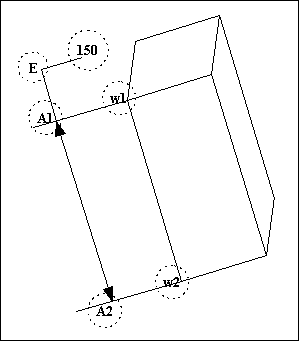
For a linear type of dimension, there are typically two arrow locations A1 and A2 as shown in the above figure. w1 and w2
indicate the two witness line locations.
If the dimension type has an elbow joint indicated by E, the elbow length is the distance between the text and E. If the dimension
does not have an elbow, the text occurs on the line between A1 and A2, and its position is returned by the function ProDimensionTextGet(). Pattern parameter dimensions and length-of-arc dimensions also typically return this dimension structure.
Angular dimensions
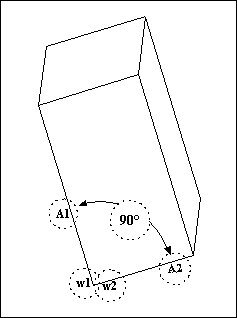
For an angular type of dimension, there are two arrow locations A1 and A2 as shown in the above figure. w1 and w2 indicate
the two witness line locations. For some angular dimensions the two witness line endpoints are coincident, but they are returned
as independent locations. This dimension type does not have an elbow joint.
Diameter dimensions
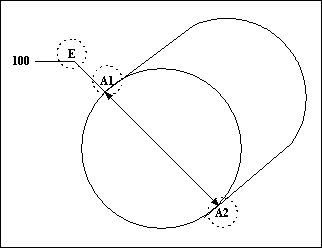
For a diameter type of dimension, there are two arrow locations A1 and A2 as shown in the above figure. The elbow joint for
this dimension is indicated by E. The elbow length is the distance between the text and the elbow joint. This dimension type
does not have any witness line locations.
Radius dimensions
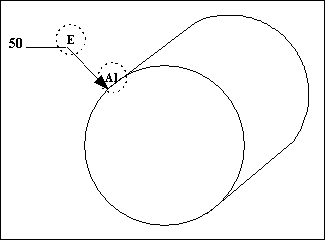
For a radius type dimension, there is one arrow location indicated by A1 and an elbow joint indicated by E. The elbow length
is the distance between the text and the elbow joint.
The function ProDimlocationArrowsGet() returns a NULL value for the second arrow location. This dimension type does not have any witness line locations.
Example 4: Dimension Location Properties
The sample code in the file UgDimLocationUtils.c located at <creo_toolkit_loadpoint>/protk_appls/pt_userguide/ptu_dims demonstrates use of the dimension location properties. It finds linear dimensions that are oriented parallel to a specified
direction vector. It shows these dimensions in the Creo Parametric user interface. The orientation of the dimension is determined from the coordinates of the two dimension arrowheads.
Dimension Orientation
Functions Introduced:
The function ProDimensionPlaneSet() assigns an annotation plane as the orientation of a specified dimension stored in an annotation element.
The function ProDimensionPlaneGet() obtains the orientation of a specified dimension stored in an annotation element.
Note
For dimensions that are not assigned a specific orientation, the orientation obtained includes PRO_ID_NO_ANNOTATION_PLANE as its ID.
Driving Dimension Annotation Elements
You can convert driving dimensions created by features into annotation elements and place them on annotation planes. However,
you can create the driving dimension annotation elements only in the features that own the dimensions. These annotation elements
cannot have any user defined or system references.
In Creo TOOLKIT, a driving dimension annotation element uses the ProModelitem handle with the type field PRO_DIMENSION and the appropriate dimension ID.
Functions such as ProSolidDimensionVisit() and ProFeatureDimensionVisit() can be used to find both edit dimensions and driving dimension annotation elements.
Functions Introduced:
The function ProDimensionAnnotationelemCreate() creates an annotation element for a specified driving dimension, based on the desired annotation orientation.
The function ProDimensionAnnotationelemDelete() removes the annotation element containing the driving dimension. It deletes all the parameters and relations associated with
the annotation element.
Accessing Reference and Driven Dimensions
The functions described in this section provide additional access to reference and driven dimension annotations.
Many functions listed in the previous sections that are applicable for driving dimensions are also applicable for reference
and driven dimensions.
Functions Introduced:
| |
| |
| |
| |
| |
| |
The function ProDimensionIsDriving() determines if a dimension is driving geometry or is driven by it. If a dimension drives geometry, its value can be modified
and the model regenerated with the given change. If a dimension is driven by geometry, its value is fixed but it can be deleted
and redefined as necessary. A driven dimension may also be included in an annotation element.
The function ProDimensionCreate() creates a new driven or reference dimension. Specify the geometric references and parameters required to construct the required
dimension as the input parameters for this function. Once the reference dimension is created, use the function ProAnnotationShow() to display it. The input arguments of this function are as follows:
| • | model—Specifies the solid model. |
| • | dimension_type—Specifies the type of dimension. This parameter can have the following values:
|
| • | annotation_plane—Specifies the annotation plane for the dimensions. |
| • | attachments_arr—Specifies the points on the model where you want to attach the dimension. Note
The attachments structure is an array of two ProSelection entities. It is provided to support options such as intersect where two entities must be passed as input. From Creo Parametric 3.0 onward, you can create dimensions that have intersection type of reference. The intersection type of reference is a reference
that is derived from the intersection of two entities. Refer to the Creo Parametric Detailed Drawings Help for more information on intersection type of reference.
|
| • | dsense_arr—Specifies more information about how the dimension attaches to each attachment point of the model, that is, to what part of the entity |
| • | orient_hint—Specifies the orientation of the dimension and has one of the following values:
|
| • | location—Specifies the initial location of the dimension text. |
The function ProDimensionAttachmentsGet() and ProDimensionAttachmentSet() provide access to the geometric references and parameters of the driven or reference dimension. These functions support dimensions
that are created with intersection type of reference.
The function ProDimensionDelete() deletes the driven or reference dimension. Dimensions stored in annotation elements should be deleted using ProAnnotationfeatElementDelete().
The function ProDimensionCanRegenerate() checks if a driven dimension can be regenerated. For driven dimensions created in drawing mode and owned by a solid, which
can be displayed only in the context of that drawing, specify the name of the drawing in the input argument drawing.
45-degree Chamfer Dimensions
You can create 45-degree chamfer dimensions by referencing one of the following items:
| • | Edges, including solid or surface edges, silhouette edges, curves, and sketches. |
| • | Surfaces |
| • | Revolve surfaces |
The functions described in this section provide access to the display style of 45-degree chamfer dimensions in a solid. These
functions can also be used to access the display style of the chamfer dimension in a drawing, where the dimension is created
in a solid and is displayed in a drawing. To work with dimensions shown in a drawing, pass the name of the drawing in the
input argument drawing in the functions.
Note
The default display of a 45-degree chamfer dimension depends upon the setting of the config.pro option, default_chamfer_text.
Functions Introduced:
| |
| |
| |
| |
| |
| |
The functions ProDimensionChamferLeaderGet() and ProDimensionChamferLeaderSet() retrieve and set the style of the leader for the specified 45-degree chamfer dimension. The valid values are as follows:
| • | PRO_DIM_CHMFR_LEADER_STYLE_NORMAL—Specifies that the leader of a chamfer dimension is normal to the chamfer edge (ASME, ANSI, JIS, ISO Standard). |
| • | PRO_DIM_CHMFR_LEADER_STYLE_LINEAR—Specifies that the leader of a chamfer dimension has linear style of display. |
| • | PRO_DIM_CHMFR_LEADER_STYLE_DEFAULT—Specifies that the chamfer dimension leader style should be displayed using the default value set in the detail option default_chamfer_leader_style. |
The functions ProDimensionChamferTextGet() and ProDimensionChamferTextSet() retrieve and set the dimension scheme for the specified 45-degree chamfer dimension. The valid values are as follows:
| • | PRO_DIM_CHMFRSTYLE_CD = 0—Specifies that the chamfer dimension text should be displayed in the C(Dimension value) format (JIS/GB Standard). |
| • | PRO_DIM_CHMFRSTYLE_D_X_45= 1—Specifies that the chamfer dimension text should be displayed in the (Dimension value) x45 format (ISO/DIN Standards). |
| • | PRO_DIM_CHMFRSTYLE_CUSTOM = 3— Specifies that the chamfer dimension text should be displayed in a customized format. |
| • | PRO_DIM_CHMFRSTYLE_DEFAULT = 4—Specifies that the chamfer dimension text should be displayed using the default value set in the drawing detail option default_chamfer_text. |
| • | PRO_DIM_CHMFRSTYLE_45_X_D = 6—Specifies that the chamfer dimension text should be displayed in the 45 X (Dimension value) format (ASME/ANSI Standards). |
| • | PRO_DIM_CHMFRSTYLE_D = 9— Specifies that the chamfer dimension text should be displayed in the (Dimension value) format. |
| • | PRO_DIM_CHMFRSTYLE_D_X_45_ASME = 10— Specifies that the chamfer dimension text should be displayed in the (Dimension value) X 45 format. |
The functions ProDimensionConfigGet() and ProDimensionConfigSet() retrieve and set the dimension configuration for chamfer dimensions. The dimension configuration defines the style in which
the dimension must be displayed. The valid values are as follows:
| • | PRO_DIMCONFIG_LEADER—Creates the dimension with a leader. |
| • | PRO_DIMCONFIG_LINEAR—Creates a linear dimension. |
| • | PRO_DIMCONFIG_CENTER_LEADER—Creates the dimension with the leader note attached to the center of the dimension leader line. |
Accessing Ordinate and Baseline Dimensions
The functions described in this section enable you to create 3D ordinate driven dimensions in 3D models as model annotations
or as annotation elements. They also provide the ability to define a baseline annotation element, and then define model ordinate
dimension annotations and ordinate dimension annotation elements that reference the baseline annotation element.
Baseline Dimensions
Functions Introduced:
| |
| |
| |
| |
The function ProAnnotationfeatBaselineCreate() creates an ordinate baseline annotation element and corresponding dimension. Specify the feature reference geometry, text
location, direction and annotation plane as input arguments for this function.
The function ProDimensionIsBaseline() identifies whether a dimension is a baseline dimension.
This function ProDimensionBaselinedirectionGet() retrieves the direction of an ordinate baseline dimension when it is not implied from the attachment reference returned by
ProDimensionAttachmentsGet(). The output argument - dir_vec - is a ProVector and it gives the direction of the baseline ordinate dimension.
The function ProDimensionTangentAttachGet() retrieves the attachment of dimension to the arc or circle for the input tangent. The input arguments are:
| • | dimension—The handle for the input dimension using the object ProDimension. |
| • | tangent—Specify the first or second tangent using the object ProDimArcTangent. |
The output argument type—Specifies the type of attachment type to the arc as minimum, maximum, or center using the object ProDimArcAttachType.
Ordinate Dimensions
Function Introduced:
| |
| |
| |
| |
| |
| |
| |
The function ProDimensionOrdinateCreate() creates a new model ordinate driven dimension or a model ordinate reference dimension in a solid model. It requires the input
of a reference baseline annotation as well as a geometry reference. The annotation plane for the new dimension will be inherited
from the baseline. Once the reference dimension is created, use the function ProAnnotationShow() to display it.
To create an ordinate driven dimension element or a model ordinate reference dimension pass the ordinate dimensions created
by ProDimensionOrdinateCreate() to the function ProAnnotationelemAnnotationSet().
The function ProDimensionOrdinatestandardGet() returns the display standard for the ordinate dimensions in the drawing. The style of the ordinate dimension may be as follows:
| • | PRO_DIM_ORDSTD_DEFAULT—Specifies the default style for the ordinate dimensions. |
| • | PRO_DIM_ORDSTD_ANSI—Specifies the American National Standard style for the ordinate dimension. It places the related ordinate dimensions without a connecting line. |
| • | PRO_DIM_ORDSTD_JIS—Specifies the Japanese Industrial Standard style for the ordinate dimension. It places the ordinate dimensions along a connecting line that is perpendicular to the baseline and starts with an open circle. |
| • | PRO_DIM_ORDSTD_ISO—Specifies the International Standard of Organization style for the ordinate dimension. |
| • | PRO_DIM_ORDSTD_DIN—Specifies the German Institute for Standardization style for the ordinate dimension. |
| • | PRO_DIM_ORDSTD_SAME_AS_3D—Specifies the ordinate dimension style for 2D drawings. Not used in 3D ordinate dimensions. |
The function ProDimensionOrdinatestandardSet() sets the style for the specified ordinate dimension or a set of ordinate dimensions.
The function ProDimensionAttachmentsGet() returns the attachment geometry for the dimension.
In order to change the dimension's attachments you must use the function ProDimensionOrdinatereferencesSet().
The function ProDimensionMove() enables you to move the specified 3D ordinate dimension to the specified location within its owner model. For ordinate dimensions
in the JIS or ISO/DIN style, all dimensions stay aligned during movement. For ordinate dimensions in the ANSI style, each dimension can be adjusted independent of the other dimensions. If the style is changed back to JIS or ISO/DIN, all the dimensions become aligned with the baseline.
The function ProDimensionIsOrdinate() identifies if a dimension is ordinate.
The function ProDimensionAutoOrdinateCreate() creates ordinate dimensions automatically for the selected surfaces. The function returns a ProArray of dimensions. The input arguments are:
| • | drawing—Specifies the drawing where the ordinate dimensions must be automatically created. |
| • | surface_array—Specifies a set of parallel surfaces for which the ordinate dimensions must be created. This is a ProArray of selection handles. You can free this array using the function ProSelectionarrayFree(). |
| • | baseline—Specifies a reference element used to create the baseline dimension. The reference element can be an edge, a curve, or a datum plane. |