Overview of Feature Creation
This section provides references to additional material on feature creation and an overview of creating features.
References to Feature Creation Data
The creation of specific feature types is dealt with in more detail in the following sections:
| • | Element Trees: Datum Features |
| • | Element Trees: Sketched Features |
| • | Production Applications: Manufacturing |
This chapter defines and describes the following Creo TOOLKIT objects:
| • | ProElement |
| • | ProElempath |
| • | ProValue |
Feature Creation
There are many kinds of feature in Creo Parametric and each one can contain a large and varied amount of information. All this information must be complete and consistent before
a feature can be used in regeneration and give rise to geometry. This raises several problems for programmatic creation of
features through an API.
It is necessary to build all the information needed by a feature into a data structure before passing that whole structure
to Creo Parametric. However, the object-oriented style of Creo TOOLKIT requires that such a data structure is not directly visible to the application. Therefore, Creo TOOLKIT defines this structure as a workspace object that can be allocated and filled using special functions for that purpose, but
that is not part of the Creo Parametric database.
There are three steps in creating a feature in Creo Parametric:
| 1. | Allocate the workspace structure. |
| 2. | Fill the workspace structure. |
| 3. | Pass the workspace structure to Creo Parametric to create the feature. Note
Creating sketched features requires a few more steps. For detailed information, see Element Trees: Sketched Features.
|
The procedure described above allows a feature of arbitrary complexity to be built up in a sequence of manageable steps, with
the maximum of error checking along the way.
Although it is not yet possible to create all feature types using Creo TOOLKIT, the workspace structure must be capable of defining any feature type so the range of features can be extended without affecting
the techniques already in use. For this reason, the workspace structure for feature creation takes the form of a tree of data
elements. This has the advantage of being simple for simple features, yet is flexible enough to provide for all possible feature
types without introducing new principles.
The root and branch points in the tree are called “elements,” and the complete tree is called the “feature element tree.”
Each element is modeled by the object ProElement, which is a pointer to an opaque structure.
The feature element tree contains all the information required to define the feature. This includes the following:
| • | All options and attributes, such as the material side and depth type for an extrusion or slot, placement method for a hole, and so on. |
| • | All references to existing geometry items, such as placement references, “up to” surfaces, sketching planes, and so on. |
| • | References to Sketcher models used for sections in the feature. |
| • | All dimension values. Note
Because Creo TOOLKIT is the same toolkit used to build Creo Parametric, improvements to Creo Parametric may require the definition of the element tree to be altered for some features. PTC will make every effort to maintain upward
compatibility. However, there may be cases where the old application will not run with the new version of Creo Parametric, unless you rewrite the application's code to conform to the new definition of the feature tree.
|
Note that although the values of dimensions used by the feature are in the element tree, there are no descriptions of, or
references to, the dimension objects themselves. The only exception is as follows: for an element tree for a feature already
in the Creo Parametric database, you can ask the identifier of the dimension used for a particular element using the function ProFeatureElemDimensionIdGet(). This is explained in detail in the section Feature Inquiry. For more general functions that access dimensions, see the section Core: Relations.
Each element in the tree is assigned an element ID, which is really a description of the role it is playing in this feature—the
kind of information it is supplying. It is called an element ID because no two elements at the same level in the tree will
have the same identifier, unless they belong to an array element, so the element ID also acts as a unique identifier.
The possible element roles are values in an enumerated type called ProElemId, declared in ProElemId.h. Example values are as follows:
| • | PRO_E_FEATURE_TYPE |
| • | PRO_E_FEATURE_FORM |
| • | PRO_E_EXT_DEPTH |
| • | PRO_E_THICKNESS |
| • | PRO_E_4AXIS_PLANE |
There are four different element types:
| • | Single-valued |
| • | Multivalued |
| • | Compound |
| • | Array |
A single-valued element can contain various types of value. The simplest is an integer used to define, for example, the type
of the feature, or one of the option choices, such as the material side for a thin protrusion. The value can be a wide string
(for example, the name of the feature), or a double (for example, the depth of a blind extrusion). If the element defines
a reference to an existing geometry item in the solid, its value contains an entire ProSelection object so it can refer to anything in an entire assembly.
A multivalued element contains several values of one of these types. Multivalued elements occur at the lowest level of the
element tree—the “leaves.” An example is the element with the identifier PRO_E_FIXT_COMPONENTS in a Fixture Setup feature in Creo NC. That element specifies the components in the assembly that belong to the fixture; in general, there can be any number of
such components, so the element contains several component identifiers.
A compound element is one that acts as a branch point in the tree. It does not have a value of its own, but acts as a container
for elements further down in the hierarchy.
An array element is also a branch point, but one that contains many child elements of the same element ID. An example of this
is the PRO_E_DTMPLN_CONSTRAINTS element in a datum plane feature, which contains an array of elements of type PRO_E_DTMPLN_CONSTRAINT (note the singular), each of which is a compound element whose contents describe one of the constraints that determine the
position of the datum plane.
The feature element tree enables you to build a complex feature in stages, with only a small set of functions. However, the
form of the tree required for a particular feature needs to be clearly defined so you know exactly what elements and values
to add, and so Creo TOOLKIT can check for errors each time you add a new element to the tree.
Creo TOOLKIT documents the necessary contents of the element tree for each type of feature that can be created programmatically. It does
this through two types of description:
| • | Feature element tree |
| • | Feature element table |
The feature element tree defines the structure of the tree, specifying the element ID (or role) for the elements at all levels
in the tree, and which elements are optional.
The feature element table defines the following for each of the element IDs in the tree:
| • | A description of its role in the feature |
| • | The value type it has (that is, whether it is single value or compound; or an array of integer, double, or string) |
| • | The range of values valid for it in this context |
Each type of feature that can be created using Creo TOOLKIT has its own header file that contains the feature element tree and table, in the form of code comments. The header files
for the feature types that can be created in the current version are as follows:
|
Header File
|
Feature Type
|
|---|---|
|
ProAnalysis.h
|
External Analysis
|
|
ProAsmcomp.h
|
Assembly component, mechanism connection
|
|
ProChamfer.h
|
Chamfer or corner chamfer
|
|
ProDataShareFeat.h
|
General merge (merge, cutout, inheritance), copy geom., publish geom., shrinkwrap
|
|
ProDraft.h
|
Draft
|
|
ProDtmAxis.h
|
Datum axis
|
|
ProDtmCrv.h
|
Datum curve
|
|
ProDtmCsys.h
|
Datum coordinate system
|
|
ProDtmPln.h
|
Datum plane
|
|
ProDtmPnt.h
|
Datum point
|
|
ProExtrude.h
|
Extruded protrusion, cut, surface, surface trim, thin, sheetmetal wall, or sheetmetal cut
|
|
ProFixture.h
|
Fixture (for Creo NC)
|
|
ProFlatSrf.h
|
Fill surface or sheetmetal flat wall
|
|
ProForeignCurve.h
|
Foreign datum curve
|
|
ProHole.h
|
Hole
|
|
ProMerge.h
|
Merge
|
|
ProMirror.h
|
Mirror (geometry only)
|
|
ProMove.h
|
Move and copy (geometry only)
|
|
ProMfgoper.h
|
Manufacturing operation
|
|
ProNcseq.h
|
Manufacturing Creo NC sequence
|
|
ProProcstep.h
|
Process step
|
|
ProReplace.h
|
Surface replacement feature
|
|
ProRevolve.h
|
Revolved protrusion, cut, surface, surface trim or thin
|
|
ProRib.h
|
Rib
|
|
ProRound.h
|
Round
|
|
ProShell.h
|
Shell
|
|
ProSmtFlangeWall.h
|
Sheetmetal flange wall
|
|
ProSmtFlatWall.h
|
Sheetmetal flat wall
|
|
ProSolidify.h
|
Solidify
|
|
ProStdSection.h
|
Standard section
|
|
ProSweep.h
|
Simple swept protrusion, cut
|
|
ProThicken.h
|
Thicken
|
|
ProTrim.h
|
Trim
|
|
ProWcell.h
|
Manufacturing workcell
|
The feature element tree for the Fixture Setup feature defined in the header file ProFixture.h is deprecated. Use the element tree defined in the header file ProMfgFeatFixture.h instead. For more information, please refer to the section Manufacturing Holemaking Step.
The first two elements are common to all features. The root of a feature tree is always a compound element with the identifier
PRO_E_FEATURE_TREE. The first element within the root always specifies the feature type; it is a single-valued element with the element ID PRO_E_FEAT_TYPE, whose value is one of the integers in the list of feature types in ProFeatType.h. In this case, the element table shows that the value must be PRO_FEAT_FIXSETUP.
The next element in a fixture setup gives the name of the feature; its element ID is PRO_E_FEAT_NAME, and it contains a single wide string. The element tree shows that this is optional.
The PRO_E_FIXT_COMPONENTS is a multivalued element, with the value type integer, which contains the identifiers of the assembly components that belong
to the fixture.
The last element in a fixture setup is PRO_E_SETUP_TIME, which contains a double.
As you build the elements into the workspace element tree, Creo TOOLKIT checks the correctness of their types against the structure described by the element tree and table in the corresponding
header file. This makes it easy to diagnose errors when you are creating features. The geometrical correctness is checked
only when you try to create the feature in the Creo Parametric database.
The following sections of this chapter describe the functions used to build an element tree and create a feature. The sections
are as follows:
| • | Feature Element Values—Introduces the object ProValue, used to represent the value of a feature element. |
| • | Feature Element Paths—Introduces the object ProElempath, used to describe the location of an element in an element tree. |
| • | Feature Elements—Introduces the ProElement functions used to build and analyze an element tree. |
| • | Feature Element Diagnostics—Introduces the ProElementDiagnostics functions used to obtain the diagnostics for a feature element. |
| • | Calling ProFeatureCreate()—Describes the ProFeatureCreate() function in detail. |
| • | Example of Complete Feature Creation—Shows how to use functions from the other sections to perform all the steps needed to create a feature. |
Feature Element Values
Functions introduced:
| |
| |
| |
| |
| |
| |
| |
| |
| |
The object ProValue is an opaque workspace handle used to contain the value of a feature element. It is the output of the functions ProElementValueGet() and ProElementValuesGet(), which read the values of a feature element, and is the input to ProElementValueSet() and ProElementValuesSet().
You can access the contents of a ProValue object by translating it into an object of type ProValueData, which is declared as a visible data structure. The declaration is as follows:
typedef struct pro_value_data
{
ProValueDataType type;
union
{
int i; /* integer */
double d; /* double */
void *p; /* pointer or reference */
char *s; /* string */
wchar_t *w; /* wchar_t */
ProSelection r; /* selection */
} v;
} ProValueData;
typedef enum pro_value_data_type
{
PRO_VALUE_TYPE_INT = 1,
PRO_VALUE_TYPE_DOUBLE,
PRO_VALUE_TYPE_POINTER,
PRO_VALUE_TYPE_STRING,
PRO_VALUE_TYPE_WSTRING,
PRO_VALUE_TYPE_SELECTION
} ProValueDataType;ProValueData is simply a holder for data values of many different types.
Note
From Pro/ENGINEER Wildfire 2.0 onwards, elements with multiple values, for example, PRO_E_FIXT_COMPONENTS, are deprecated. In subsequent releases, these elements will be superseded by reference elements or single-value, type-specific
elements. Use the function ProElementValuetypeGet() to determine the type of the element.
Note
To access reference elements use the functions ProElementReferencesGet() or ProElementReferencesSet(). To access single-value, type-specific elements, use the functions ProElement<type>Get() or ProElement<type>Set(), such as, ProElementDoubleGet(), ProElementIntegerGet() and so on.
The functions in this section access the contents of a ProValue through the ProValueData object.
The function ProElementDirectionGet() calculates the direction vector and origin point based on the direction reference and flip orientation stored inside the
direction element. The input argument element is the PRO_E_DIRECTION_COMPOUND compound element, which contains two sub elements inside PRO_E_DIRECTION_REFERENCE and PRO_E_DIRECTION_FLIP. The output argument are:
| • | vector—calculated ProVector direction vector. |
| • | origin—calculated Pro3dPnt direction origin point. |
The function ProValueDataGet() provides the ProValueData object for the specified ProValue object.
The function ProValueAlloc() allocates a new ProValue in memory, as the first step towards setting the value of a feature element.
The function ProValueDataSet() sets the value of a ProValue object using the contents of a ProValueData structure.
The function ProValueFree() frees a ProValue object in memory.
The function ProWstringArrayToValueArray() provides a convenient way to allocate and fill an array of ProValue structures that all contain wide string values.
The function ProValueArrayToWstringArray() performs the reverse translation, allocating and filling an array of wide strings. In both cases, the output array is an
expandable array, so you should release the memory using ProArrayFree().
The transform member of the union ProValueData is declared as double**. It must be passed a double[][] (a ProMatrix structure). The utility functions ProValuedataTransformGet() and ProValuedataTransformSet() specify how to assign the ProValueData in order to access the matrix correctly.
Feature Element Paths
Functions introduced:
| |
| |
| |
| |
| |
| |
| |
An element path is used to describe the location of an element in an element tree. It is used by some of the ProElement functions as a convenient way to refer to elements already in a tree.
The object ProElempath is declared as an opaque pointer. It contains a description of the path from the root of the tree down to the element referred
to. At most levels in the tree hierarchy, the relevant path member is the element ID of the element (which is unique at that
level). When the path steps from an array element to one of its member arrays, the element path instead contains the array
index of that element.
To be able to set the value of a ProElempath, Creo TOOLKIT provides a structure called ProElempathItem that can describe an element ID, or the index into an array element. An array of ProElempathItem structures is therefore a visible equivalent to the opaque contents of ProElempath.
The declaration of ProElempathItem is as follows:
typedef struct path
{
ProElempathItemtype type;
union
{
int elem_id;
int elem_index;
} path_item;
} ProElempathItem;
typedef enum
{
PRO_ELEM_PATH_ITEM_TYPE_ID,
PRO_ELEM_PATH_ITEM_TYPE_INDEX
} ProElempathItemtype;The object ProElempath, the structure ProElempathItem, and all the functions in this section are declared in the header file ProElempath.h.
The function ProElempathAlloc() allocates a new empty ProElempath object, whereas ProElempathFree() frees a ProElempath.
The function ProElempathDataSet() enables you to set the contents of a ProElempath by copying from an array of ProElempathItem structures.
The function ProElempathDataGet() reads the contents of a ProElempath into an array of ProElempathItem structures. The array is an expandable array that must be allocated by a call to ProArrayAlloc() before you call the function.
The function ProElempathCopy() copies the contents of one ProElempath object into another. The output object is allocated by the function.
The function ProElempathCompare() tells you whether two ProElempath objects refer to the same element.
The function ProElempathSizeGet() tells you the length of the element path contained in a ProElempath object.
Feature Elements
Functions introduced:
| |
| |
| |
| |
| |
| |
| |
| |
| |
| |
| |
| |
| |
| |
| |
| |
| |
The function ProElementAlloc() allocates a new ProElement object with a specified element ID. The function ProElementFree() frees a ProElement.
The function ProElementIdGet() outputs the element ID of a specified ProElement. The function ProElementIdSet() enables you to set the element ID of a specified ProElement.
The function ProElemIdStringGet() returns the string representation of the specified element ID.
The function ProElemtreeElementGet() enables you to read a specified element in a tree. The inputs are the root of the tree, specified as a ProElement object, and the path to the element, specified by a ProElempath. The output is a ProElement object.
The function ProElemtreeElementAdd() adds a new element to the specified element tree. The inputs are the ProElement for the tree root, the ProElempath to the new element, and the ProElement for the new element.
The function ProElemtreeElementRemove() removes an element from a specified tree and path. It outputs a ProElement for the element removed.
The functions ProElementIsMultival(), ProElementIsCompound(), and ProElementIsArray() tell you the type of a specified element in a tree. See the section Overview of Feature Creation for an explanation of the types.
The function ProElementChildrenGet()provides an expandable array of ProElement objects for the children of the specified compound element in a tree. The array must be allocated using ProArrayAlloc() before you call this function. The function ProElementChildrenSet()adds a set of elements, specified by an expandable array of ProElement objects, as the children of the specified element in a tree.
The function ProElementArraySet() adds an expandable array of ProElement objects as the members of a specified array element in an element tree.
The function ProElementArrayGet() fills an expandable ProElement array with the members of an array element in an element tree. The function ProElementArrayCount() tells you how many members are in an array element in the specified element tree.
The function ProElemtreeElementVisit() visits the elements that are members of the specified array element in an element tree.
Access to ProElement Data
In earlier releases, Pro/TOOLKIT recommended using functions that access the element value(s) as ProValue objects. These functions are maintained for compatibility. PTC recommends using the functions in this section to provide
greater flexibility for all new development related to any Pro/ENGINEER feature type. Use of these new functions is required for features first supported in Pro/ENGINEER Wildfire 2.0 and later.
Functions introduced:
| |
| |
| |
| |
| |
| |
| |
| |
| |
| |
| |
| |
| |
| |
| |
| |
| |
| |
| |
| |
| |
| |
| |
| |
| |
These functions are the preferred method of accessing element values information over ProElementValueGet() or ProElementValueSet() and ProValueDataGet() or ProValueDataSet().
The function ProElementValuetypeGet() returns the nominal value type for the element.
The functions ProElementReferenceGet() and ProElementReferenceSet() returns and sets a single reference value for the element.
The function ProElementReferencesGet() returns an array of reference values for the element. The function outputs a reference array, which is a ProArray. Free this output using ProReferencearrayFree().
The function ProElementReferencesSet() sets the multiple reference values for the element.
The function ProElementIntegerGet() returns an integer value representation for the element. The function ProElementIntegerSet() sets the integer value for the element.
The function ProElementDoubleGet() returns a double value representation for the element. The function ProElementDoubleSet() sets the double value for the element.
The function ProElementDecimalsGet() obtains the number of decimal places to be used for the double value of an element in the feature.
The function ProElementDecimalsSet() assigns the number of decimals to be used for the double value of an element in the feature. The double value is used in
the feature dimension related to this element.
Note
Use the function ProElementDecimalsSet() before using the function ProElementDoubleSet() to ensure that the double value is assigned with the correct number of decimal places.
The following functions show how options are constructed and set for ProElement*Get() functions.
The function ProElementwstroptsAlloc() allocates the options used to retrieve wide string values.
The function ProElementwstroptsExpressionsSet() sets the options to retrieve values as expressions or relations, if they exist, instead of a string representations of the
actual value. This function is applicable to nominal double and integer value elements only.
The function ProElementwstroptsSignoptionsSet() sets the options to retrieve values with special sign formatting (+/-), etc. This function is applicable to nominal double
and integer value elements only.
The function ProElementwstroptsFree() frees the options used to retrieve string values.
The function ProElementWstringGet() returns a string value representation for the element. The function allows, optionally, a ProElementWstrOpts() structure that dictates the format of the output. Use the function ProWstringFree() to free this string.
The function ProElementWstringSet() sets the string value for the element.
The function ProElementStringGet() returns an ASCII string value representation for the element. The inputs for this function are the element and options for
how the string should be obtained. The output is the ASCII string value. Free this string using ProStringFree().
The function ProElementStringSet() sets the ASCII string value for the element.
The function ProElementSpecialvalueGet() returns the pointer representation for the element and the function ProElementSpecialvalueSet() sets the pointer representation for the element.
The function ProElementBooleanGet() returns the boolean representation for the element and the function ProElementBooleanSet() sets the boolean value for the element.
The function ProElementTransformGet() returns the transform representation for the element and the function ProElementTransformSet() sets the transform value for the element.
Feature Element Diagnostics
Functions Introduced:
| |
| |
| |
| |
| |
| |
The function ProElementDiagnosticsCollect() obtains a ProArray of diagnostics for the element. These diagnostics include warnings and errors regarding the value of the element within the
context of the feature and remainder of the element tree. Use the function ProElemdiagnosticProarrayFree() to free the ProArray of diagnostic items.
The function ProElemdiagnosticSeverityGet() returns the severity of the diagnostic item for the element.
The function ProElemdiagnosticMessageGet() obtains the message describing the diagnostic item for the element. This message is in the user’s localized language.
The function ProElemdiagnosticFree() frees the diagnostic item for the element.
The function ProReferenceDiagnosticsCollect() obtains a ProArray of diagnostics for the reference element. These diagnostics include warnings and errors regarding the state of the reference
element within the context of the feature.
Calling ProFeatureCreate()
Function introduced:
The syntax of ProFeatureCreate() is as follows:
ProError ProFeatureCreate (
ProSelection model, /* (In) The part on which the
feature is being
created. If the feature
is created in an
assembly, you must
specify the component
path. */
ProElement elemtree, /* (In) The element tree. */
ProFeatureCreateOptions options[], /* (In) An array of user
options. */
int num_opts, /* (In) The number of options
in the options array. */
ProFeature *p_feature, /* (Out) The feature handle. */
ProErrorlist *p_errors /* (Out) The list of errors. */
)The first input argument to ProFeatureCreate() identifies the solid that is to contain the new feature. This is expressed in the form of a ProSelection object.
Note
The ProSelection object input to ProFeatureCreate(), and all the ProSelection objects assigned to elements in the feature element tree, must all refer to the same root assembly.
The second input argument is the ProElement object that forms the root of the feature element tree.
The next two inputs are an array of creation options and the size of the array. The creation options specify what ProFeatureCreate()should do if the element tree is incomplete, or if the geometry cannot be constructed. Each option is one of the following
values of the enumerated type ProFeatureCreateOptions:
| • | PRO_FEAT_CR_NO_OPTS—No options were chosen. |
| • | PRO_FEAT_CR_DEFINE_MISS_ELEMS—Prompt the user to complete the feature if any elements are missing. |
| • | PRO_FEAT_CR_INCOMPLETE_FEAT—Create the feature, even if some elements are missing. The feature will appear in the Creo Parametric feature list and model tree, but will not be used in regeneration. |
| • | PRO_FEAT_CR_FIX_MODEL_ON_FAIL—If the feature geometry cannot be constructed, prompt the user to fix the problem. |
If no options are needed, you can set the array to NULL, and the size to zero. If you do not specify any options, ProFeatureCreate() fails and reports errors if the element tree is incomplete, or if the geometry cannot be constructed.
To check whether a feature is incomplete, use the function ProFeatureIsIncomplete().
The next argument is an output that provides a ProFeature object that identifies the newly created feature.
The final argument is an output that reports errors found in the feature element tree. This is designed as an aid to application
developers because it is reporting errors that occur only as a result of incorrect application code; it is not designed as
a way of reporting errors to the Creo Parametric user. The errors are written to a structure called ProErrorlist whose declaration, in ProItemerr.h, is as follows:
typedef struct
{
ProItemerror *error_list;
int error_number;
} ProErrorlist;
typedef struct
{
int err_item_id;
ProErritemType err_item_type;
ProError error;
} ProItemerror;
typedef enum ProErritemTypes
{
PRO_ERRITEM_NONE = -1,
PRO_ERRITEM_FEATELEM = 1
} ProErritemType;The field error_list is an array of all the errors in the feature element tree found by ProFeatureCreate(). Each error has a value expressed in terms of the standard Creo TOOLKIT error type ProError, and can refer to an element of a specified identifier, or be a more general error.
Note
| • | There are many useful utilities located in the Creo TOOLKIT sample code under the Creo TOOLKIT loadpoint. Utilities such as ProUtilElementtreePrint() are particularly useful when building and debugging element trees. |
| • | From Pro/ENGINEER Wildfire 5.0 onward, the function ProFeatureCreate() has been deprecated. Instead, use the function ProFeatureWithoptionsCreate() with its input argument flags set to PRO_REGEN_NO_FLAGS for the equivalent behavior. ProFeatureWithoptionsCreate() has been described in detail in the Manipulating Features based on Regeneration Flags section in the Core: Features section. |
Example of Complete Feature Creation
This section illustrates all the techniques explained so far in this chapter by showing the code required to create a datum
plane in a part or an assembly. The datum plane created here is offset from a plane surface, and therefore has the following
element tree:
Example Element Tree: Offset Datum Plane
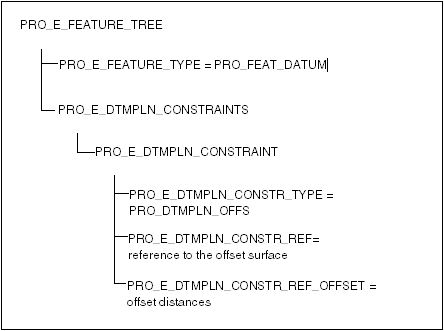
(The full element tree for datum plane features is described in the section Element Trees: Datum Features.)
In the code examples that follow, no checks of function return statuses are shown, for clarity. No variable declarations are
shown, but the style of the code samples should make these self-explanatory.
The example assumes that the datum plane is being created by a utility function that has two inputs describing the offset
surface as a ProSelection relative to the current part or assembly, and the offset distance, as follows:
int ProDatumPlaneCreate (ProSelection offset_surface,
double offset_dist);The first step is to create the element that forms the root of the element tree. This element has the element ID PRO_E_FEATURE_TREE but has no value, so it can be created simply by a call to ProElementAlloc():
/*---------------------------------------------------------------*\
Create the root of the element tree.
\*---------------------------------------------------------------*/
ProElementAlloc (PRO_E_FEATURE_TREE, &elem_tree);The first element inside the root is, as for all features, the feature type. Its ID is PRO_E_FEATURE_TYPE, and it has the single value PRO_FEAT_DATUM. To set the value, you must first create a ProValue object of type integer.
/*---------------------------------------------------------------*\
Allocate the feature type element.
\*---------------------------------------------------------------*/
ProElementAlloc (PRO_E_FEATURE_TYPE, &elem_ftype);
/*---------------------------------------------------------------*\
Set the value of the feature type element.
\*---------------------------------------------------------------*/
value_data.type = PRO_VALUE_TYPE_INT;
value_data.v.i = PRO_FEAT_DATUM;
ProValueAlloc (&value);
ProValueDataSet (value, &value_data);
ProElementValueSet (elem_ftype, value);
/*---------------------------------------------------------------*\
Add the feature type element as a child of the tree root.
\*---------------------------------------------------------------*/
ProElemtreeElementAdd (elem_tree, NULL, elem_ftype);The next element is simply the holder for the datum plane constraints, and this in turn contains a single constraint element
(to be used for the offset constraint).
/*---------------------------------------------------------------*\
Add a PRO_E_DTMPLN_CONSTRAINTS element to the root of the
tree.
\*---------------------------------------------------------------*/
ProElementAlloc (PRO_E_DTMPLN_CONSTRAINTS, &elem_consts);
ProElemtreeElementAdd (elem_tree, NULL, elem_consts);
/*---------------------------------------------------------------*\
Add a PRO_E_DTMPLN_CONSTRAINT element to the constraints
element.
\*---------------------------------------------------------------*/
ProElementAlloc (PRO_E_DTMPLN_CONSTRAINT, &elem_offset);
ProElemtreeElementAdd (elem_consts, NULL, elem_offset);Inside the single constraint element, add an element of type PRO_E_DTMPLN_CONSTR_TYPE that specifies the constraint type to be PRO_DTMPLN_OFFS.
/*---------------------------------------------------------------*\
Allocate the constraint type element.
\*---------------------------------------------------------------*/
ProElementAlloc (PRO_E_DTMPLN_CONSTR_TYPE,
&elem_const_type);
/*---------------------------------------------------------------*\
Set its value to be PRO_DTMPLN_OFFS.
\*---------------------------------------------------------------*/
value_data.type = PRO_VALUE_TYPE_INT;
value_data.v.i = PRO_DTMPLN_OFFS;
ProValueAlloc (&value);
ProValueDataSet (value, &value_data);
ProElementValueSet (elem_const_type, value);
/*---------------------------------------------------------------*\
Add it as a member of the constraint element.
\*---------------------------------------------------------------*/
ProElemtreeElementAdd (elem_offset, NULL, elem_const_type);Also in the constraint element, you need an element to identify the reference plane surface, PRO_E_DTMPLN_CONSTR_REF, with value type ProSelection.
/*---------------------------------------------------------------*\
Allocate the offset reference element.
\*---------------------------------------------------------------*/
ProElementAlloc (PRO_E_DTMPLN_CONSTR_REF, &elem_offset_ref);
/*---------------------------------------------------------------*\
Set its value to be the ProSelection for the offset
reference surface.
\*---------------------------------------------------------------*/
value_data.type = PRO_VALUE_TYPE_SELECTION;
value_data.v.r = offset_surface;
ProValueAlloc (&value);
ProValueDataSet (value, &value_data);
ProElementValueSet (elem_offset_ref, value);
/*---------------------------------------------------------------*\
Add it to the constraint element.
\*---------------------------------------------------------------*/
ProElemtreeElementAdd (elem_offset, NULL, elem_offset_ref);Finally, you need an element of type PRO_E_DTMPLN_CONSTR_REF_OFFSET to contain the double value of the offset distance.
/*---------------------------------------------------------------*\
Allocate the offset distance element.
\*---------------------------------------------------------------*/
ProElementAlloc (PRO_E_DTMPLN_CONSTR_REF_OFFSET,
&elem_offset_dist);
/*---------------------------------------------------------------*\
Set its value to be the offset distance.
\*---------------------------------------------------------------*/
value_data.type = PRO_VALUE_TYPE_DOUBLE;
value_data.v.d = offset_dist;
ProValueAlloc (&value);
ProValueDataSet (value, &value_data);
ProElementValueSet (elem_offset_dist, value);
/*---------------------------------------------------------------*\
Add it to the constraint element.
\*---------------------------------------------------------------*/
ProElemtreeElementAdd (elem_offset, NULL, elem_offset_dist);The element tree is complete.
The next step is to set up a ProSelection object that refers to the solid in which you will create the datum plane.
You have the information about the context, in the form of the ProSelection object, for the offset surface that was an input to the function you are writing. The component path you need is the same
one used to specify that surface. The solid to contain the new feature is the one that owns the offset surface. Therefore,
you can build the ProSelection object for it as follows:
/*---------------------------------------------------------------*\
Get the component path for the offset surface.
\*---------------------------------------------------------------*/
ProSelectionAsmcomppathGet (offset_surface, &comppath);
/*---------------------------------------------------------------*\
Get the model item for the offset surface.
\*---------------------------------------------------------------*/
ProSelectionModelitemGet (offset_surface, &surf_modelitem);
/*---------------------------------------------------------------*\
Make a ProModelitem that refers to the owner of the offset
surface.
\*---------------------------------------------------------------*/
ProMdlToModelitem (surf_modelitem.owner, &model_modelitem);
/*---------------------------------------------------------------*\
Make a ProSelection for the solid that will contain the
new feature.
\*---------------------------------------------------------------*/
ProSelectionAlloc (&comppath, &model_modelitem, &featsel);If the offset surface belongs to a part in a current assembly, and your function is required to add the datum plane not to
the part but to the assembly, the code above would be replaced by this:
/*---------------------------------------------------------------*\
Get the component path for the offset surface.
\*---------------------------------------------------------------*/
ProSelectionAsmcomppathGet (offset_surface, &comppath);
/*---------------------------------------------------------------*\
Make a ProModelitem that refers to the root of the assembly.
\*---------------------------------------------------------------*/
ProMdlToModelitem (comppath.owner, &model_modelitem);
/*---------------------------------------------------------------*\
Make a ProSelection for the root of the assembly.
\*---------------------------------------------------------------*/
ProSelectionAlloc (NULL, &model_modelitem, &featsel);Finally, call ProFeatureCreate().
/*---------------------------------------------------------------*\
Create the datum plane feature.
\*---------------------------------------------------------------*/
ProFeatureCreate (featsel, elem_tree, NULL, 0, &feature,
&errors);