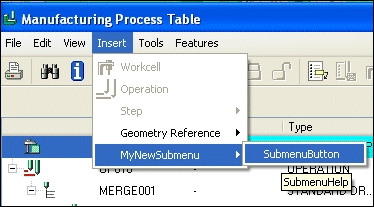Notification
Function Introduced:
The notification ProMfgproctableExtractionPostAction identifies when the user has extracted the process table in order to form manufacturing features. It provides the path to
the extraction log file, which can be examined by the application for further information.
Example 1: To Add Menu Button to The Manufacturing Process Table
The sample code in PTMfgProcTable.c located at <creo_toolkit_loadpoint>\<version>\Common Files\protoolkit\protk_appls\pt_mfg_proctable\pt_mfg_proctable_src enables you to add the Highlight Prereq and the Update Speed and Feed options respectively, to the Tools menu in the Manufacturing Process Table.
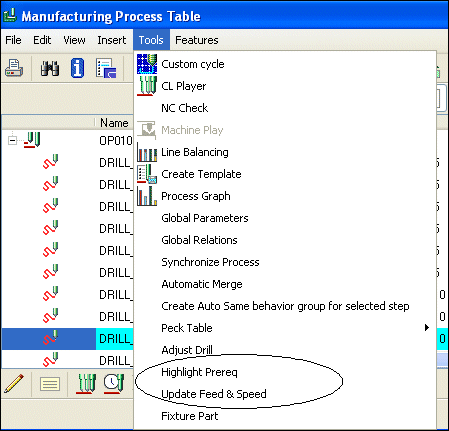
The image above displays the Highlight Prereq and Update Feed & Speed menu buttons added to the Tools menu in the Manufacturing Process Table. When you click the Highlight Prereq option the function PTMfgProctableItemActionPreReq is invoked. The following example deals with this function in detail.
Example 2: To Highlight the Pre-requisites for the Selected Step in The Manufacturing Process Table
The sample code in PTMfgProcTable.c located at <creo_toolkit_loadpoint>\<version>\Common Files\protoolkit\protk_appls\pt_mfg_proctable\pt_mfg_proctable_src demonstrates how to highlight the pre-requisites for the selected step in the Manufacturing Process Table.
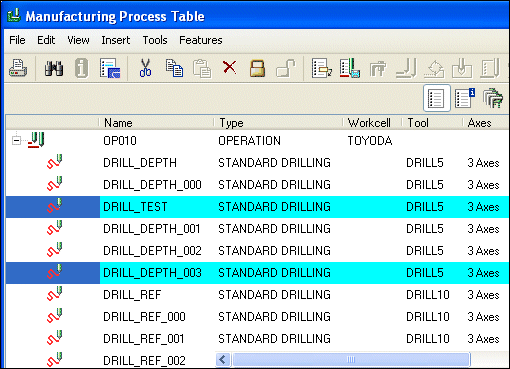
Example 3: To Update Feed and Spindle Speed
The sample code in PTMfgProcTable.c located at <creo_toolkit_loadpoint>\<version>\Common Files\protoolkit\protk_appls\pt_mfg_proctable\pt_mfg_proctable_src demonstrates how to change the cut feed and the spindle speed for the specified tool.
When you click the Update Speed and Feed options in the Tools menu in the Manufacturing Process Table, the function PTMfgProctableItemFeedSpeed is invoked.
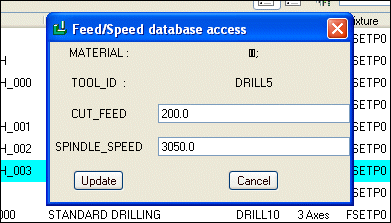
The sample code in PTMfgProcTable.c located at <creo_toolkit_loadpoint>\<version>\Common Files\protoolkit\protk_appls\pt_mfg_proctable\pt_mfg_proctable_src describes the following action functions
| • | PTMfgElemtreeWalkthroughAction() |
| • | PTMfgUsrUpdateAction() |
| • | PTMfgUsrCancelAction() |
| • | PTMfgElemtreePreReqAction() |
| • | PTMfgDialogCreate() |
| • | PTMfgProcitemElemtreeGet() |
| • | PTTestMfgProcItemVisit() |
| • | PTMfgParameterVisit() |
| • | PTMfgProcitemToolNameGet() |