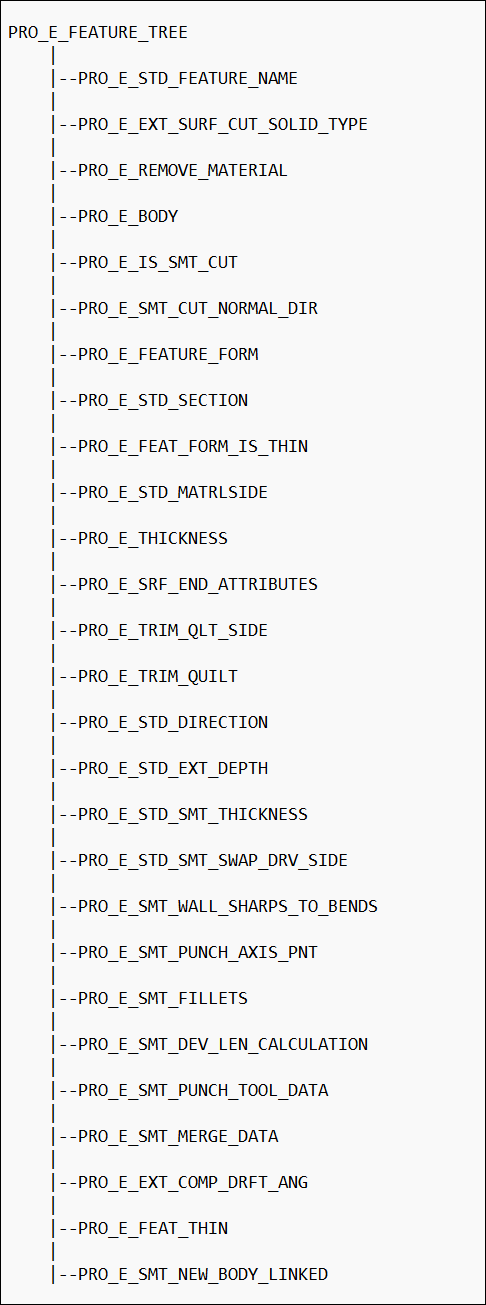The Element Tree for Extruded Features
The element tree for extrude features is documented in the header file ProExtrude.h. The functions ProFeatureTypeGet() and ProFeatureSubtypeGet() return an Extrude feature. The types of Extrude features are:
| • | Protrusion |
| • | Cut |
| • | Surface |
| • | Surface Trim |
| • | Thin Protrusion |
| • | Thin Cut |
| • | Sheetmetal Cut |
| • | Sheetmetal Unattached Wall |
g
Refer to the section Production Applications: Sheetmetal for element details on sheetmetal features.
The extrude element tree contains toggles to switch between different feature types. An extruded feature tree also contains
subtrees supporting the section and depth parameters for the feature.
You can use Intent Datums such as Intent Point, Intent Axis, and Intent Plane for depth reference in extrude features.
The following figure shows the element tree for extruded features.
The Element Tree for Extruded Feature
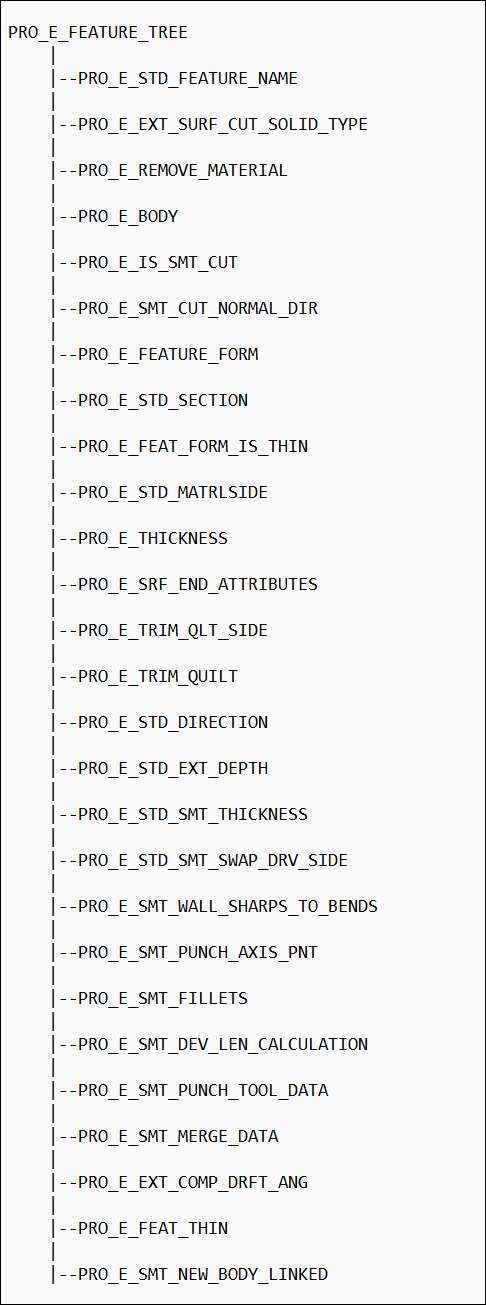
The elements are assigned values depending on the type of extrusion you want to create.
The following table lists the common elements for all types of extrusions and their permissible values:
|
Element ID
|
Value
|
||||||||||||||||||||||||||||||
|---|---|---|---|---|---|---|---|---|---|---|---|---|---|---|---|---|---|---|---|---|---|---|---|---|---|---|---|---|---|---|---|
|
PRO_E_FEATURE_TYPE
|
Feature type, not required for creation: PRO_FEAT_PROTRUSION
PRO_FEAT_CUT
PRO_FEAT_DATUM_SURFN
|
||||||||||||||||||||||||||||||
|
PRO_E_FEATURE_FORM
|
Mandatory = PRO_EXTRUDE
|
||||||||||||||||||||||||||||||
|
PRO_E_EXT_SURF_CUT_SOLID_TYPE
|
Mandatory
Of type ProExtFeatType
= PRO_EXT_FEAT_TYPE_SOLID
for Solid feature type
= PRO_EXT_FEAT_TYPE_SURFACE
for Surface feature type
|
||||||||||||||||||||||||||||||
|
PRO_E_REMOVE_MATERIAL
|
Material Removal
Of type ProExtRemMaterial
= PRO_EXT_MATERIAL_ADD
for a Protruded feature
= PRO_EXT_MATERIAL_REMOVE
for a Cut feature
|
||||||||||||||||||||||||||||||
|
PRO_E_STD_SECTION
|
Standard section elements
|
||||||||||||||||||||||||||||||
|
PRO_E_BODY
|
Compound Element. Specifies the body options.
|
||||||||||||||||||||||||||||||
|
PRO_E_STD_DIRECTION*
|
Direction of creation.
Of type ProExtDirection
= PRO_EXT_CR_IN_SIDE_ONE
for depth in side one
= PRO_EXT_CR_IN_SIDE_TWO
for depth in side two
|
||||||||||||||||||||||||||||||
|
PRO_E_STD_MATRLSIDE*
|
Direction of material affected with respect to the sketch. Required for all cuts, all thin features, and for solid protrusions
with open sections.
|
||||||||||||||||||||||||||||||
|
PRO_E_STD_EXT_DEPTH
|
Compound Element. Specifies the depth type and value for the extrude feature.
|
||||||||||||||||||||||||||||||
|
PRO_E_EXT_DEPTH_TO
|
Compound Element. Specifies the depth type and value for Side 1, that is, extrusion in the first direction from the sketch
plane.
|
||||||||||||||||||||||||||||||
|
PRO_E_EXT_DEPTH_TO_TYPE
|
Mandatory element. Specifies the type of depth for Side 1. The depth type is specified using the enumerated data type ProExtDepthToType. The valid values are:
|
||||||||||||||||||||||||||||||
|
PRO_E_EXT_DEPTH_TO_REF
|
Specifies the reference element for Side 1, when the depth type is PRO_EXT_DEPTH_TO_REF or PRO_EXT_DEPTH_TO_UNTIL. The valid reference types are:
|
||||||||||||||||||||||||||||||
|
PRO_E_EXT_DEPTH_TO_REF_TRF
|
Specifies the options available for the depth type PRO_EXT_DEPTH_TO_REF for Side 1. The depth type is specified using the enumerated data type ProExtDepthRefOpt. The valid values are:
|
||||||||||||||||||||||||||||||
|
PRO_E_EXT_DEPTH_TO_REF_TRF_VAL
|
Specifies the offset or translation value for Side 1, when the depth type is PRO_EXT_DEPTH_TO_REF, and the option type is PRO_EXT_DEPTH_REF_OFFS or PRO_EXT_DEPTH_REF_TRNSLT.
|
||||||||||||||||||||||||||||||
|
PRO_E_EXT_DEPTH_TO_VALUE
|
Specifies the value of depth for Side 1, when the depth type is PRO_EXT_DEPTH_TO_BLIND or PRO_EXT_DEPTH_SYMMETRIC.
|
||||||||||||||||||||||||||||||
|
PRO_E_EXT_DEPTH_FROM
|
Compound Element. Specifies the depth type and value for Side 2, that is, extrusion in the second direction from the sketch
plane.
|
||||||||||||||||||||||||||||||
|
PRO_E_EXT_DEPTH_FROM_TYPE
|
Mandatory element. Specifies the type of depth for Side 2. The depth type is specified using the enumerated data type ProExtDepthFromType. The valid values are:
|
||||||||||||||||||||||||||||||
|
PRO_E_EXT_DEPTH_FROM_REF
|
Specifies the reference element for Side 2, when the depth type is PRO_EXT_DEPTH_FROM_REF or PRO_EXT_DEPTH_FROM_UNTIL. The valid reference types are:
|
||||||||||||||||||||||||||||||
|
PRO_E_EXT_DEPTH_FROM_REF_TRF
|
Specifies the options available for the depth type PRO_EXT_DEPTH_FROM_REF for Side 2. The depth type is specified using the enumerated data type ProExtDepthRefOpt. The valid values are:
|
||||||||||||||||||||||||||||||
|
PRO_E_EXT_DEPTH_FROM_REF_TRF_VAL
|
Specifies the offset or translation value for Side 2, when the depth type is PRO_EXT_DEPTH_FROM_REF, and the option type is PRO_EXT_DEPTH_REF_OFFS or PRO_EXT_DEPTH_REF_TRNSLT.
|
||||||||||||||||||||||||||||||
|
PRO_E_EXT_DEPTH_FROM_VALUE
|
Specifies the value of depth for Side 2, when the depth type is PRO_EXT_DEPTH_FROM_BLIND.
|
||||||||||||||||||||||||||||||
|
PRO_E_STD_FEATURE_NAME
|
Default given by application depending
on the feature type. Can be modified by the user.
|
||||||||||||||||||||||||||||||
|
PRO_E_EXT_COMP_DRFT_ANG
|
Draft Compound Element that allows you to add a draft on the extrude feature.
|
||||||||||||||||||||||||||||||
|
PRO_E_EXT_DRFT_ANG
|
Draft of type ProExtDrftAng.
|
||||||||||||||||||||||||||||||
|
PRO_E_EXT_DRFT_ANG_VAL
|
The draft angle. The draft angle can have value between [-89.9, 89.9].
|
||||||||||||||||||||||||||||||
|
PRO_E_FEAT_THIN
|
Compound element. It specifies how to close a thin feature when one or more surfaces can be used to cap, that is, close the
feature and attach it to the solid geometry. Here the sketch is an open sketch.
|
||||||||||||||||||||||||||||||
|
PRO_E_FEAT_THIN_STRT
|
Compound element. It specifies the options for the first end point of the thin feature.
|
||||||||||||||||||||||||||||||
|
PRO_E_FEAT_THIN_STRT_OPT
|
Specifies how to cap the first end point of the thin feature using the enumerated data type ProFeatThinOpt. The valid values are:
|
||||||||||||||||||||||||||||||
|
PRO_E_FEAT_THIN_STRT_REF
|
Specifies the edge or surface that must be used to cap and attach the first end point of the feature to the solid geometry.
|
||||||||||||||||||||||||||||||
|
PRO_E_FEAT_THIN_END
|
Compound element. It specifies the options for the second end point of the feature.
|
||||||||||||||||||||||||||||||
|
PRO_E_FEAT_THIN_END_OPT
|
Specifies how to cap the second end point of the thin feature using the enumerated data type ProFeatThinOpt. The valid values are:
|
||||||||||||||||||||||||||||||
|
PRO_E_FEAT_THIN_END_REF
|
Specifies the edge or surface that must be used to cap and attach the second end point to the solid geometry.
|
||||||||||||||||||||||||||||||
|
PRO_E_SMT_NEW_BODY_LINKED
|
Specifies if the sheetmetal body is linked to a part.
|
Elements identified with ‘*’ depend on the definition of the standard section. These elements are not assigned values until
the standard section has been completely allocated (which typically happens during redefine of the feature). Values assigned
to these elements while the section is not complete are ignored.
The following table lists the elements needed to create extruded features, in addition to those already discussed:
|
Feature Type
|
Element ID
|
Comment
|
|||||
|---|---|---|---|---|---|---|---|
|
Solid
|
PRO_E_EXT_COMP_DRFT_ANG
|
Compound element to specify draft options.
|
|||||
|
PRO_E_BODY
|
Compound element
|
||||||
|
PRO_E_BODY_USE
|
Mandatory. Specifies the body to add geometry to.
The valid values are:
|
||||||
|
PRO_E_BODY_SELECTED
|
Specifies the reference to the selected body.
Mandatory if PRO_E_BODY_USE is set to PRO_BODY_USE_SELECTED
Note
Only single reference is allowed.
|
||||||
|
Thin
|
PRO_E_THICKNESS
|
Mandatory >= 0.0
Of type PRO_VALUE_TYPE_DOUBLE
|
|||||
|
PRO_E_BODY
|
Compound element
|
||||||
|
PRO_E_BODY_USE
|
Mandatory. The valid values for PRO_BODY_USE_NEW and PRO_BODY_USE_SELECTED are same as Solid.
|
||||||
|
PRO_E_BODY_SELECTED
|
Same as Solid.
|
||||||
|
PRO_E_FEAT_FORM_IS_THIN
|
Of Type ProExtFeatForm
= PRO_EXT_FEAT_FORM_NO_THIN for a feature not having Thin
= PRO_EXT_FEAT_FORM_THIN for a Thin feature
|
||||||
|
PRO_E_STD_MATRLSIDE
|
Mandatory
Of type ProExtMatlSide
|
||||||
|
PRO_E_FEAT_THIN
|
Compound element to specify options to cap and attach thin features to solid geometry.
|
||||||
|
Solid Cut
|
PRO_E_BODY
|
Compound element
|
|||||
|
PRO_E_BODY_USE
|
Mandatory. Specifies the body features that cuts the geometry.
The valid values are:
|
||||||
|
PRO_E_BODY_SELECTED
|
Specifies the reference to the selected bodies.
Mandatory if PRO_E_BODY_USE is set to PRO_BODY_USE_SELECTED
Note
Multiple references are allowed.
|
||||||
|
PRO_E_STD_MATRLSIDE
|
Mandatory
Of type ProExtMatlSide
|
||||||
|
PRO_E_EXT_COMP_DRFT_ANG
|
Draft compound element for features that do not have feature form as Thin.
|
||||||
|
PRO_E_FEAT_FORM_IS_THIN
|
Of Type ProExtFeatForm
= PRO_EXT_FEAT_FORM_NO_THIN for a feature not having Thin
= PRO_EXT_FEAT_FORM_THIN for a Thin feature
|
||||||
|
Thin Cut
|
PRO_E_BODY
|
Compound element
|
|||||
|
PRO_E_BODY_USE
|
Same as Solid Cut
|
||||||
|
PRO_E_BODY_SELECTED
|
Same as Solid Cut
|
||||||
|
PRO_E_STD_MATRLSIDE
|
Mandatory
Of type ProExtMatlSide
|
||||||
|
PRO_E_THICKNESS
|
Mandatory >= 0.0
Of type PRO_VALUE_TYPE_DOUBLE
|
||||||
|
PRO_E_FEAT_FORM_IS_THIN
|
Of Type ProExtFeatForm
= PRO_EXT_FEAT_FORM_NO_THIN for a feature not having Thin
= PRO_EXT_FEAT_FORM_THIN for a Thin feature
|
||||||
|
Surface
|
PRO_E_SRF_END_ATTRIBUTES
|
Mandatory
Of type ProExtSurfEndAttr
It must be assigned at the same time or after the section is fully completed.
|
|||||
|
PRO_E_EXT_COMP_DRFT_ANG
|
Draft compound element for features that do not have feature form as Thin.
|
||||||
|
PRO_E_FEAT_FORM_IS_THIN
|
Of Type ProExtFeatForm
= PRO_EXT_FEAT_FORM_NO_THIN for a feature not having Thin
= PRO_EXT_FEAT_FORM_THIN for a Thin feature
|
||||||
|
Surface Trim
|
PRO_E_STD_MATRLSIDE
|
Mandatory
Of type ProExtMatlSide
|
|||||
|
PRO_E_TRIM_QUILT
|
Mandatory
Of type Quilt
|
||||||
|
PRO_E_TRIM_QLT_SIDE
|
Mandatory
Of typeProExtTrimQltSide
|
||||||
|
PRO_E_FEAT_FORM_IS_THIN
|
Of Type ProExtFeatForm
= PRO_EXT_FEAT_FORM_NO
_THIN for a feature not having Thin = PRO_EXT_FEAT_FORM
_THIN for a Thin feature |
||||||
|
PRO_E_EXT_COMP_DRFT_ANG
|
Draft compound element for features that do not have feature form as Thin.
|
||||||
|
Thin Surface Trim
|
PRO_E_STD_MATRLSIDE
|
Mandatory
Of type ProExtMatlSide
|
|||||
|
PRO_E_THICKNESS
|
Mandatory >= 0.0
Of type PRO_VALUE_TYPE_DOUBLE
|
||||||
|
PRO_E_TRIM_QUILT
|
Mandatory
Of type Quilt
|
||||||
|
PRO_E_TRIM_QLT_SIDE
|
Mandatory
Of type ProExtTrimQltSide
if PRO_E_STD_MATRLSIDE is “both”. Must be assigned at the same time as PRO_E_STD_MATRLSIDE.
|
||||||
|
PRO_E_FEAT_FORM_IS_THIN
|
Of Type ProExtFeatForm
= PRO_EXT_FEAT_FORM_NO
_THIN for a feature not having Thin = PRO_EXT_FEAT_FORM_THIN for a Thin feature
|
Examples: Creating Extruded Features
The following examples demonstrate creation of extrude features of various forms. These examples are adapted from an example
template file UgSktExtrusionTemplate.c available on the Creo Parametric load point under protoolkit/protk_appls/pt_userguide/ptu_featcreat.
Conventional Approach
Example 1: Creating an Extruded Feature
The sample code in the file UserSktExtrusionProtrusion.c located at <creo_toolkit_loadpoint>/protk_appls/pt_userguide/ptu_featcreat shows how to create an Extruded Protrusion by the conventional approach for sketched features. The example creates an incomplete
feature using ProFeatureCreate(), extracts the section from the element tree of the incomplete feature, builds the section on the section handle obtained,
and, completes the feature using ProFeatureRedefine().
The user is prompted to select the sketching and the orientation planes and then the reference edges for the sketch. The user
is also required to enter the X and Y offsets to be applied to the sketch from the projected edges.
Example 2: To Create an Extruded Cut with Two-sided Thru-all Depth
The sample code in the file UgSktExtrusionCut.c located at <creo_toolkit_loadpoint>/protk_appls/pt_userguide/ptu_featcreat shows how to create an extruded cut with two-sided thru-all depth.
Example 3: To Create an Extruded Thin Cut
The sample code in the file UgSktExtrusionCut.c located at <creo_toolkit_loadpoint>/protk_appls/pt_userguide/ptu_featcreat shows how to create an extruded thin cut. Its depth is two-sided, up to a selected reference.
Example 4: To Create an Extruded Datum Surface Feature
The sample code in the file UgSktExtrusionSurfaceCapped.c located at <creo_toolkit_loadpoint>/protk_appls/pt_userguide/ptu_featcreat shows how to create an extruded datum surface feature. Its depth is one-side blind.
Example 5: To Create a Surface Trim Extruded Feature
The sample code in the file UgSktExtrusionSurfaceTrim.c located at <creo_toolkit_loadpoint>/protk_appls/pt_userguide/ptu_featcreat shows how to create an extruded surface trim. Its depth is one-side blind.
Direct Creation Approach
The sample code in the file UgSktExtrusionCreate.c located at <creo_toolkit_loadpoint>/protk_appls/pt_userguide/ptu_featcreat shows how to create an extruded protrusion by the direct approach for sketched features introduced in Pro/ENGINEER Wildfire.
The user is prompted to select a sketched datum curve feature that is used as a section for the created protrusion.