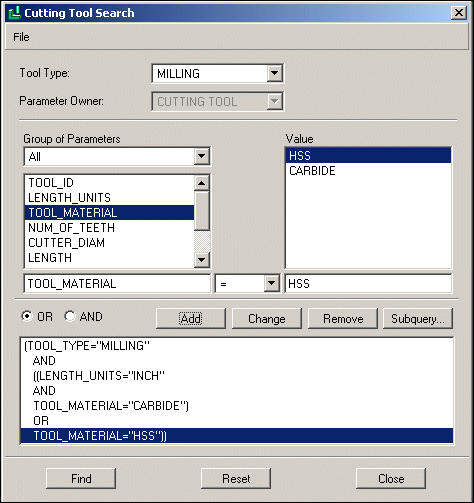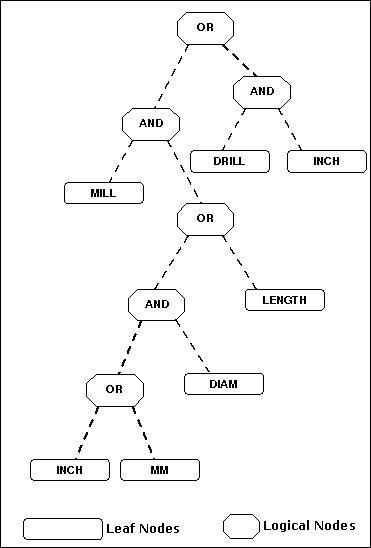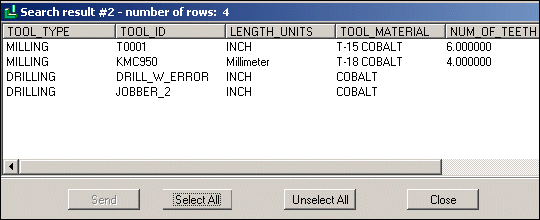Registering the External Database
The function described in this section allows you to register the Creo TOOLKIT application to search the external tool database.
Function Introduced:
The function ProMfgdbRegister() registers an external database with Creo Parametric. You should supply the ProMfgdbData handle you created for your external database(s).
The function also requires that you supply three callbacks:
| • | A ProMfgdbLoginAction, which is called by Creo Parametric when the user attempts to initiate access to the external database. |
| • | A ProMfgdbLogoffAction, which is called when the user is ready to close the connection to the external database. |
| • | A ProMfgdbSearchAction, which provides the custom implementation for the search, and provides the results back to Creo Parametric. |
Finally, the function requires that you supply the object category. Although there are several categories listed for this
function, currently the function supports only the following category:
| • | PROMFGDBCAT_CUTTING_TOOL
|